Overview of iCIMS Candidate Experience Management and iCIMS Candidate Relationship Management (CRM)
iCIMS Candidate Relationship Management (CRM) enables organizations to create and manage a network of candidates. Use it to find and review candidates for jobs, group candidates into individual talent pools for future consideration, and send targeted email campaigns to keep candidates engaged until the right opportunity becomes available.
iCIMS Candidate Experience Management (CXM) combines the functionality of traditional candidate relationship management technology with AI-enhanced marketing automation capabilities to assess candidate engagement and automate campaigns.
CXM tracks and assesses candidates’ engagement with your organization’s recruiting content. With pre-set campaign logic created by recruiters, CXM can automatically adjust which messages are sent to candidates, move candidates between pipelines, or add tags to a candidate’s profile based on whether and how they interact with your content. This enables recruiters to personalize what content is sent to which candidates at scale and to better assess which candidates are highly engaged.
For customers whose CXM or CRM is integrated with iCIMS Applicant Tracking (ATS), all applicants for your jobs are added to your talent network by default, and you can use the system's search functionality to automatically match candidates with open jobs you need to fill. In addition, you have the option to enter candidates into the database manually and add a sign-up field on your career portal for candidates to join your network themselves.
This article includes the following sections to introduce you to iCIMS Candidate Experience Management (CXM) and iCIMS Candidate Relationship Management (CRM):
Recruiter and Recruiter Admin Access
There are two typical types of CXM or CRM users: recruiters and recruiter admins. Most users are recruiters who are using this tool for sourcing purposes. Those with the recruiter role have access to functionality that allows them to search for and contact qualified candidates.
Users placed into a recruiter admin role have extra permissions and editing capabilities that regular recruiters don't; this includes access to the Admin Settings page.
Logging in to CXM or CRM
There are two main ways to log in to CXM or CRM:
- Through your active session in Applicant Tracking
- By entering a password on the login page of CXM or CRM
Logging in from Applicant Tracking
iCIMS offers a one-way login to CXM or CRM directly from Applicant Tracking. When signed in to Applicant Tracking, select Other from the menu bar and select Nurture CRM Login. The system will recognize you and automatically log you in without entering a password.
Logging in from the CXM or CRM Login Page
You can also log in using your organization's unique URL for CXM or CRM; this will be provided to you by iCIMS during your implementation. From this login page, enter your email address and password and select Sign In.
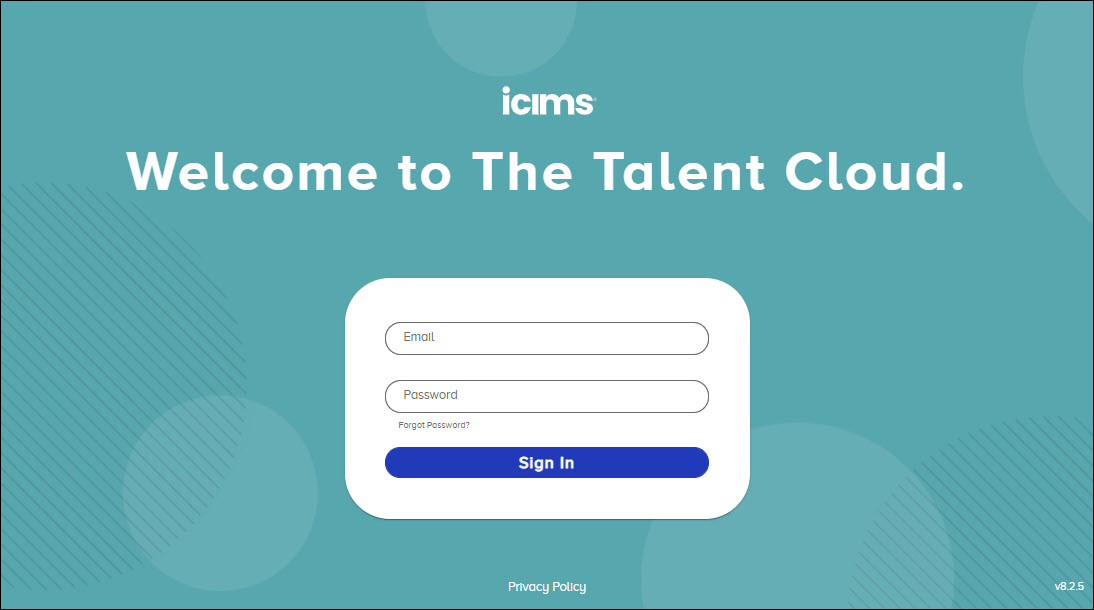
Notes:
- Your login URL and credentials for CXM or CRM are separate from any other product in the iCIMS Talent Cloud.
- Recruiter admins can restrict recruiters from using the CXM or CRM login page to log in, ensuring they only use the single sign-on from Applicant Tracking. To request this in your system, submit a case to iCIMS Technical Support.
Resetting Your Password
If you forgot your password, create a new one from the CXM or CRM login page using these steps:
- Select the Forgot Password? link underneath the Password field.
- On the Forgot Password screen, enter your email address in the Email field and select Send Email. A link to reset your password will be sent to that email address.
- In your password reset email, select the provided link to complete your password change request.
- On the Reset Password screen, input your email address, enter and verify your new password, and select Save.
Tip: If you encounter an error at any point in the process, repeat the steps to request a new email.
Note: Recruiter admins can block any forgot-password attempts from the CRM login page. To request this in your system, submit a case to iCIMS Technical Support.
Understanding the Options in the Navigation Menu
A vertical navigation menu displays on the left side of every page in CXM and CRM, which includes icons for each of the different pages available.
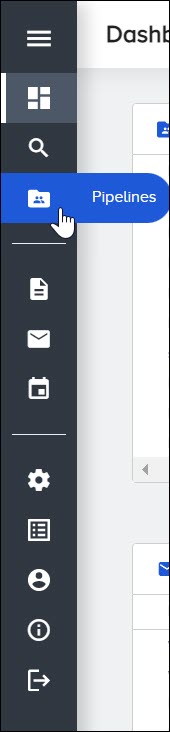
By default, this navigation menu is collapsed, meaning that only icons display; however, you can expand the menu to include page titles by selecting the Open Navigation (three horizontal lines) icon at the top.
The various pages available from the navigation menu are described below:
Dashboard (puzzle piece icon): This page, the first one that displays upon logging in, outlines your organization's recent CXM or CRM activity for pipelines, events, emails, and email campaigns (described in the bullets below). You can also view only your items (i.e., those created by you, not other members of your organization).
Candidate Search (magnifying glass icon): This page provides a view of all candidates in your database. You can access Candidate profiles from this page and search for candidates using special criteria and filters, including functionality that allows you to match candidates to particular jobs. For more information, review the articles Searching for Candidates in iCIMS Candidate Experience Management (CXM) and iCIMS Candidate Relationship Management (CRM) and Adding Candidates in iCIMS Candidate Experience Management (CXM) and iCIMS Candidate Relationship Management (CRM), as well as Reviewing Profiles and Taking Action on Candidates in iCIMS Candidate Experience Management (CXM) and iCIMS Candidate Relationship Management (CRM).
Pipelines (file folder icon): This page includes all of your talent pools, called pipelines. Using pipelines, you can organize candidates in your network based on location, skills, and other attributes, and then target those candidates for specific jobs, email campaigns, and recruiting events. There are two types of pipeline: standard (which is populated manually by recruiters) and dynamic (which uses a saved search to find candidates). For more information, review the article Setting Up Pipelines in iCIMS Candidate Experience Management (CXM) and iCIMS Candidate Relationship Management (CRM).
Submissions (paper icon): Working in conjunction with your applicant tracking system, this page allows you to search for any job from your system and/or search for applications submitted to a particular job. For more information, review the article Reviewing Jobs and Submissions from Your ATS in iCIMS Candidate Experience Management (CXM) and iCIMS Candidate Relationship Management (CRM).
Email Search (envelope icon): Through this page, you can view all one-off emails you have sent through the system, as well as set up and send out email campaigns—targeted email blasts, delivered at set intervals to specific pipelines in your system. Email campaigns allow you to keep in contact with candidates and keep them interested in your employment brand. For more information, review the articles Creating Emails and Email Templates in iCIMS Candidate Experience Management (CXM) and iCIMS Candidate Relationship Management (CRM), Creating and Sending Email Campaigns in iCIMS Candidate Experience Management (CXM) and iCIMS Candidate Relationship Management (CRM), and Creating and Sending Automated Campaigns in iCIMS Candidate Experience Management (CXM).
Event Management (calendar icon): This page lists all events set up by your organization. Each event has its own profile that includes basic information, candidate statistics, and a listing of team members/recruiters associated with the event. You can also assign individual venues (i.e., locations) and registration questions to any event. For more information, review the articles Creating and Managing Events in iCIMS Candidate Experience Management (CXM) and iCIMS Candidate Relationship Management (CRM) and Using the Event Management Mobile App in iCIMS Candidate Experience Management (CXM) and iCIMS Candidate Relationship Management (CRM).
Admin Settings (gear icon): This page includes settings for the different administrative functions in CXM and CRM. Through separate tabs, you can manage recruiters (e.g., creating and deactivating users), tags (e.g., creating and editing tags for candidates), search locks (e.g., viewing and editing access controls), email templates (e.g., creating and archiving templates), column configuration (e.g., adding and deleting columns from candidate tables), and custom fields (e.g., creating and editing custom fields within your system). For more information, review the article Managing Recruiter User Access and Configuration Settings in iCIMS Candidate Experience Management (CXM) and iCIMS Candidate Relationship Management (CRM).
Form Management (checklist icon): This page allows recruiter admins to create and configure multiple talent network sign-up forms for your organization's career site. (Candidates who submit their information on a sign-up form are added to your CXM or CRM database.) In addition, admins on this page can set up multiple landing pages to host these forms. For more information, review the article Adding Talent Network Sign-Up Forms and Landing Pages to Your Career Site Using iCIMS Candidate Experience Management (CXM) and iCIMS Candidate Relationship Management (CRM).
User Settings (silhouette icon): Through this page, you can edit your profile information (e.g., name, email, phone number), change your password, and set the language for your system.
Help (information icon): This brings you to the login page for the iCIMS Community Site, through which you can access documentation and troubleshooting resources in the Knowledge Base as well as the training materials available in the Academy.
Logout (right arrow icon): Selecting this option logs you out of CRM.
Reviewing Analytics for CRM
iCIMS provides Analytics related to your organization's individual usage of CXM or CRM; this data enables you to measure the effectiveness of your recruiting efforts and make informed decisions on how you recruit and hire talent.
Analytics are available for the following areas of CXM and CRM:
- Overall CXM or CRM behavior (e.g., logins, visits, users, searches)
- Pipelines
- Emails and email campaigns
For more on these dashboards, review the article Using and Understanding Analytics Dashboards.
CRM and CXM Resources
The following resources are grouped by related audiences and tasks. Article titles indicate whether the article addresses both CRM and CXM or only CXM.
User Management and System Configuration Articles for Recruiter Admins
Candidate Searching and Management
Pipeline Management
Sign-Up Form and Landing Page Management for Recruiter Admins
Campaigns and Communication
Event Management for All Users
Jobs and Job Alerts
Data and Privacy




