Overview
iCIMS Candidate Relationship Management (CRM) is a recruitment marketing tool that enables you to develop a network of qualified candidates. iCIMS Candidate Experience Management (CXM) combines the functionality of traditional candidate relationship management technology with AI-enhanced marketing automation capabilities to assess candidate engagement and automate campaigns.
Both CXM and CRM work with your applicant tracking system—such as iCIMS Applicant Tracking—so that all applicants for your jobs are added to CXM or CRM by default. CXM and CRM also allow you to automatically match candidates in your network with open jobs you need to fill, making it easier to find the right fit.
For more information about CXM and CRM, review the article Getting Started with iCIMS Candidate Relationship Management (CRM) and iCIMS Candidate Experience Management (CXM).
Note: This article primarily discusses the interaction between CXM or CRM and Applicant Tracking; however, CRM works with other applicant tracking systems. The information captured from your ATS into CRM is dependent on your ATS integration. As a result, some of the information in this article (e.g., how to access applications or jobs) may not fully apply to your system. For questions on how CRM works with your specific ATS, submit a case to iCIMS Technical Support.
This article includes the following sections about jobs and submissions in iCIMS Candidate Experience Management (CXM) and iCIMS Candidate Relationship Management (CRM):
Understanding How Information Gets Transferred to CXM and CRM
iCIMS has created a sync between CXM or CRM and Applicant Tracking so that all jobs in Applicant Tracking and all applications made for those jobs are automatically transferred to CXM or CRM (for organizations with both products). When a candidate applies to a job, CXM or CRM captures select information related to that person and to that job. This data from Applicant Tracking is auto-populated into the candidate's profile in CXM or CRM. Full profiles in Applicant Tracking are not carried over to CRM, since profiles are set up differently in each system.
Note: As part of the sync between CXM or CRM and Applicant Tracking, candidates in CXM or CRM who are not already in Applicant Tracking are automatically imported into that ATS. Once a candidate is imported, updates made to their information in either system are instantly reflected in the other system. This ensures consistency of data and eliminates the need for duplicate data entry.
For more information on what data is synced between ATS and CXM or CRM, review the Understanding Data Syncing Between iCIMS Applicant Tracking (ATS) and iCIMS Candidate Experience Management (CXM) or iCIMS Candidate Relationship Management (CRM) article.
About the Submissions Page
All jobs available in Applicant Tracking and all applications made for those jobs are included on the Submissions page in CXM or CRM, which is accessible by selecting the Submissions (paper) icon in the vertical navigation menu on the left.
This page includes two tabs at the top:
- Applications: To search for applications based on a submitted job.
- Jobs: To search for open or closed jobs from your ATS.
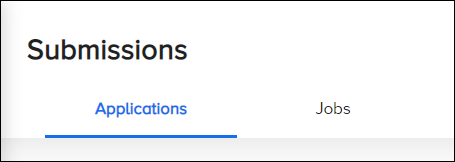
These tabs are discussed in more detail in the sections below.
Why Evaluate Submission Information?
Having ATS data in your CXM or CRM enables you to view important job-related information without going back and forth between the two systems. For example, all jobs that a candidate applies to at your organization are included on the Activity tab of their candidate profile in CXM or CRM, allowing you to learn more about their areas of interest and potential fit at your organization.
Submission information is particularly useful when sourcing for current jobs in CXM or CRM. For instance, if you're recruiting for an open job, you can view the details of that job from the Submissions page to get a better idea of how to run your candidate search. The Submissions page also enables you to review who was hired for similar jobs (now closed) to determine the type of candidate to target.
For more on using CXM or CRM to find the right candidates for jobs, review the article Searching for Candidates in iCIMS Candidate Experience Management (CXM) and iCIMS Candidate Relationship Management (CRM).
Searching for Applications
The Applications tab allows you to search by job to review applications your organization has received for that job. Selecting the magnifying glass at the top (next to the Submissions header) or on the right border opens the Application Search panel, where you conduct your search.
One job search field is included in this panel. Enter a job title or requisition ID in the field and then select the specific job from the list of auto-suggestions.
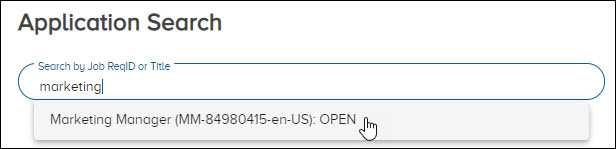
Once your job has been selected, all applications for that job display on the page.
Using Advanced Job Selection
To expand the job searching capabilities on the Application Search panel, your organization can request to enable Advanced Job Selection, which allows you to find specific jobs from your system using information beyond just job title and requisition ID. If you're interested in utilizing this, submit a case to iCIMS Technical Support.
Once this functionality is enabled, an Advanced Job Selection link displays underneath the Search by Job field.
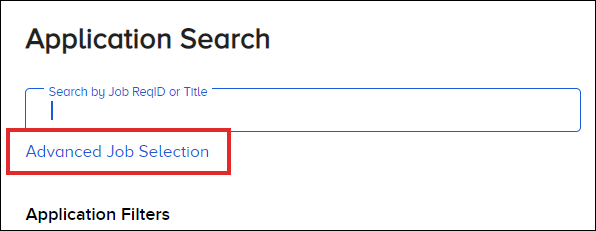
When you select this link, an Advanced Job Selection page opens with a Job Search panel displayed on the right. (This is the same panel as on the Jobs tab, as discussed below.) Use the available filters in this panel to narrow down the list of jobs, and in the results, manually select the jobs for which you want to view applications.
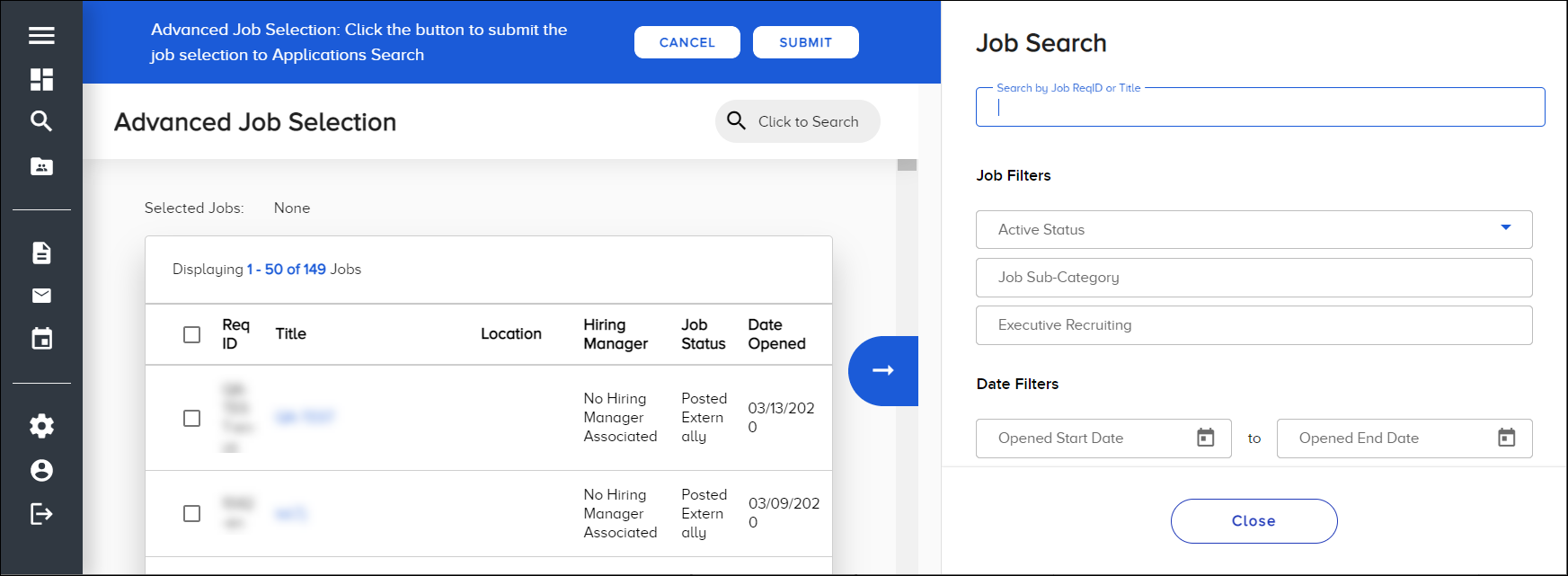
Once you select Submit at the top, you're returned to the Applications tab with the Application Search panel open. All jobs you selected are populated in the Search by Job field, and you can proceed with your search for applications.
Using Filters
Various filters also display under the job search field in the Application Search panel. These filters can be used without selecting a specific job. They allow you to bring up specific candidates of interest or simply narrow down the list of applications.
- Application Filters: Find applications by completion status (i.e., complete/incomplete), processing status (i.e., submitted/processing), and/or start date.
- Candidate Filters: Find candidates by email, first name, and/or last name.
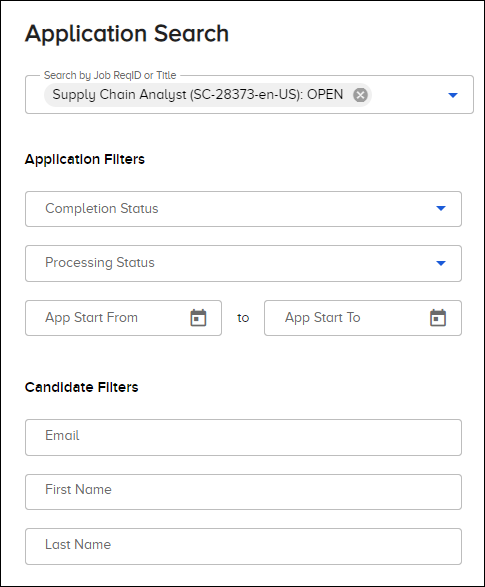
Note: Candidates can have multiple applications across multiple jobs, so the same candidate can potentially be listed more than once.
Accessing Applications
Applications display on the page in table format. Depending on the setup of your ATS, you may encounter any of the following columns:
- ID: The requisition ID for the job. Selecting this ID opens the Application Details page for the job, which includes additional information from their application.
- Name: The full name of the candidate.
- Tags: Any tags assigned to the candidate. For more on tags, review the article Creating and Managing Tags in iCIMS Candidate Experience Management (CXM) and iCIMS Candidate Relationship Management (CRM).
- Location: The location of the job.
- Hiring Manager: The hiring manager assigned to the job.
- Submitted Date: The date the candidate submitted their application for the job through your career site.
- ATS Stage & Status: Where the application is in the review process (e.g., Reviewed/Resume Reviewed).
Selecting a candidate's row in the table opens a preview of their profile at the bottom. This preview enables you to quickly view that candidate's information, open their full profile if desired, and take action on them (e.g., email, add to pipeline). For more information, review the article Reviewing Profiles and Taking Action on Candidates in iCIMS Candidate Experience Management (CXM) and iCIMS Candidate Relationship Management (CRM).
Searching for Jobs
The Jobs tab allows you to search for specific jobs included in your ATS. As on the Applications tab, selecting the magnifying glass at the top (next to the Submissions header) or on the right border opens a panel to conduct your search.
This Job Search panel includes one search field, where you enter a keyword, title, or ID for the job. As you type in this field, all matching jobs display on the page.
You can also use the filters in this panel to narrow your results:
- Job Filter: To display jobs that are either active or inactive.
- Date Filter: To display jobs opened within a specific time frame.
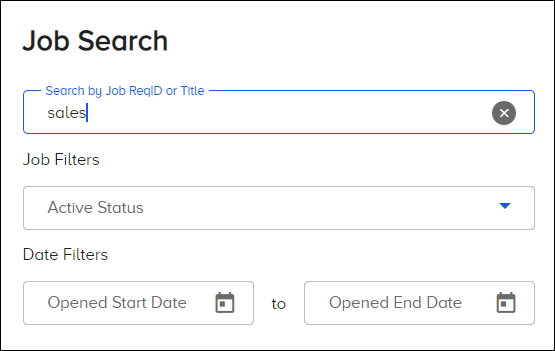
Accessing Jobs
Jobs display on the page in table format. Depending on the setup of your ATS, you may encounter any of the following columns:
- Req ID: The requisition ID for the job.
- Title: The job title. Selecting the title opens a job details page with more information about the job, as discussed in Viewing Job Details below.
- Location: The location of the job.
- Hiring Manager: The hiring manager assigned to the job.
- Job Status: The current status of the job (e.g., Posted Externally).
- Date Opened: The date the job was opened for applications.
Viewing Job Details
When you select a job title from the search results, a dedicated page for that job opens. This page includes the job title, req ID, and location, as well as the full job description included on its Job profile in Applicant Tracking.

If the job is still open, you have the option to search for candidates in CXM or CRM who best match that job based on similarities in the job and on the candidate's profile. This is done using the Match with Job Information functionality, which is discussed in more detail in the article Searching for Candidates in iCIMS Candidate Experience Management (CXM) and iCIMS Candidate Relationship Management (CRM).




