Overview of iCIMS Connect (Legacy CRM)
Connect provides customers with an easy way to attract and engage individuals who have expressed interest in your organization or whom your organization may be interested in for potential jobs. As a CRM, Connect allows you to build a pipeline of these candidates that you can consider when the right job becomes available.
For more information on Connect, review Getting to Know iCIMS Connect (Legacy CRM).
|
iCIMS continues to support new and existing Connect customers while innovating a more robust CRM solution, iCIMS Candidate Relationship Management (CRM).
CRM includes:
- A drag-and-drop email editor to quickly design templates for your emails and campaigns.
- A comprehensive event management feature for virtual and on-site events.
- Functionality to match candidates in your CRM to any open job.
For more on CRM, review Getting Started with iCIMS Candidate Relationship Management (CRM). |
The Importance of Talent Pools in Recruiting
To build your pipeline of talent, you can utilize talent pools in Connect, which are essentially individual groups of candidates organized by area of interest (e.g., sales, finance) or some other commonality (e.g., May 2019 graduates).
When sourcing for a specific job at your organization, you can look to a related talent pool in your system. For example, a software developer position might be sourced from a technology- or R&D-related talent pool.
Creating a New Talent Pool
Your organization can create numerous talent pools and tailor them as desired. The following steps detail how to set up a new talent pool in your system.
- From the menu bar, select Create, then Talent Pool from the dropdown menu.
- Enter a Title for your talent pool.
- Ensure that Active is selected from the Folder dropdown (located in the General Information section).
- Enter an External ID and Owner, and complete any other fields as necessary.
- Create an Overview for your talent pool that highlights the department or job category it represents.
- Select Finish. A Talent Pool profile is then created in your system; all candidates eventually added to that talent pool will be listed on the profile's People tab.
Tip: The Overview field features a What You See Is What You Get (WYSIWYG) editor that supports a number of formatting options and features for users. Users may paste text from Microsoft Word directly into the text box (without having to select a Paste From Word button). The formatting controls available may vary slightly among browsers.
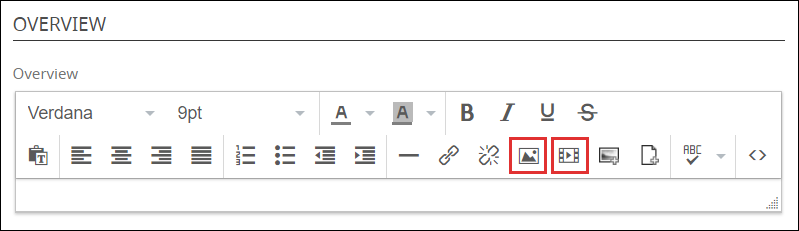
- To include a video in a job description field, select the Insert/Edit Video icon. Provide the URL for the video in the Source field of the Insert/Edit Video popup. (Optionally, enter desired information in additional fields; a valid Source URL is the only required criterion to successfully insert a video.) Select OK.
- Similarly, to include an image in a job description field, select the Insert/Edit Image icon and provide the URL for the image in the Source field. Select OK when finished.
Filling a Talent Pool with Qualified Candidates
Once you have created your talent pool, you can add candidates to that talent pool in a few different ways:
- Through the Submit to Workflow option: While reviewing candidates, you can add them to any talent pools using the Submit to Workflow option—which is available throughout the iCIMS system, including Person and Recruiting Workflow profiles and Person and Recruiting Workflow search results.
- Through Simplified Candidate Search: You can launch Simplified Candidate Search—iCIMS' smarter, faster search option—from a Talent Pool profile and quickly add qualified candidates to that talent pool using the Submit to Talent Pool option.
- Through an import: You can manually import candidates into Connect using a CSV-formatted spreadsheet and immediately submit them to appropriate talent pools.
- Through your Connect portal: You can have candidates add themselves to talent pools through your dedicated Connect portal. As discussed in the section below, talent pools can be posted to your portal so that candidates can express interest in a particular field, department, or specialty.
For more information, review
Adding Qualified Candidates to Existing Talent Pools in iCIMS Connect (Legacy CRM).
Posting a Talent Pool to a Connect Portal
Any organization with Connect has an easy-to-use, branded Connect portal, which is often available through a Connect with Us link on your careers site. On this portal, candidates who are interested in your organization—but may not be ready to apply for a job—can select their areas of interest so they may be considered for future jobs. These areas of interest are simply talent pools created by your organization.
The following steps detail how to post a talent pool to your Connect portal.
- Navigate to a Talent Pool profile by performing a Quick Search at the top right (if available) or a full search (Search > Talent Pool).
- Review the Detail tab to ensure that the talent pool is in an Active folder.
- Tip: To update the Talent Pool profile folder, select Edit, select Active from the Folder dropdown, and then select Save.
- Navigate to the Posting tab, and then select the Posting Center button.
- Select the Post button next to the portal(s) to which you want to post the talent pool. Then, select Save.
- Review the details on the Posting tab to ensure that the talent pool is posted to all desired portals.
Tip: To remove a talent pool from a portal, access the Posting Center using the steps above, then select the Unpost button next to that portal. The status of the talent pool posting will then be updated to Canceled.
Recommended Next Steps
Once you've set up your talent pool, make sure that the Candidate Job Recommendations feature is enabled in your system so that candidates are notified of any open jobs associated with that talent pool. For more on this powerful feature in Connect, review Candidate Job Recommendations Setup Guide.
With an established talent pool at your disposal, you can take additional action on these candidates and build relationships with them using other features of Connect. For instance:
iCIMS Connect (Legacy CRM) Curriculum
The iCIMS Knowledge Base includes additional resources to prepare users to use iCIMS Connect (Legacy CRM). These resources have been compiled in the following article: Getting to Know iCIMS Connect (Legacy CRM).




