Overview of iCIMS Connect (Legacy CRM)
iCIMS Connect (Legacy CRM) allows you to build a pipeline of talent you can consider when the right job becomes available. To build this pipeline, you can utilize talent pools, which are individual groups of candidates organized by area of interest (e.g., sales, finance) or some other commonality (e.g., May 2019 graduates).
For more on this feature —as well as other features including email campaigns and event management—review Getting to Know iCIMS Connect (Legacy CRM).
|
iCIMS continues to support new and existing customers of this product while innovating a more robust CRM solution.
The new iCIMS Candidate Relationship Management (CRM) includes:
- A drag-and-drop email editor to quickly design templates for your emails and campaigns.
- A comprehensive event management feature for virtual and on-site events.
- Functionality to match candidates in your CRM to any open job.
For more information, review Getting Started with iCIMS Candidate Relationship Management (CRM). |
Where to Find Talent Pools in Connect
Each talent pool you create has its own dedicated profile in Connect. You can find a specific Talent Pool profile in the system by performing a Quick Search at the top right (if available) or a full search (accessible via Search > Talent Pool). All candidates included in a talent pool are listed on the People tab of the respective Talent Pool profile.
How to Add Candidates to Existing Talent Pools
You can populate your talent pool with qualified candidates in a few different ways:
By Using Submit to Workflow
If you come across any candidates in the system that you feel would be a good fit for a particular talent pool, you can add them to that talent pool using the Submit to Workflow option. This option is available throughout the system, including profiles and search results, as discussed below.
From Person and Recruiting Workflow Profiles
- If you're on a Person profile, select the Workflows tab. If you're on a Recruiting Workflow profile, select the Other Workflows tab (which may be found under the More dropdown).
- Select the Applicant Tracking panel.
- Select the Submit to Workflow button. This opens the Submit to Workflow popup.
- Select an option from the Filter By dropdown menu, such as All Talent Pool Profiles.
- Double-select an item in the Available column to move it to the Selected column (or use the arrows to move items from one column to the other).
- When finished, select the Submit button. This immediately submits those candidates to the talent pool(s) you selected.
From Search Results
- Access a Person or Recruiting Workflow search (via Search > Person or Search > Recruiting Workflow).
- Enter your search criteria on the left and select the Search button.
- From your search results on the right, check the box next to any candidates you want to move to a talent pool.
- With your candidates selected, select the Submit to Workflow button above your results. This opens the Submit to Workflow popup.
- Select an option from the Filter By dropdown menu, such as All Talent Pool Profiles.
- Double-select an item in the Available column to move it to the Selected column (or use the arrows to move items from one column to the other).
- When finished, select the Submit button. This immediately submits those candidates to the talent pool(s) you selected.
By Using Simplified Candidate Search
Through Simplified Candidate Search—iCIMS' smarter, faster search option—you can source for talent pools from your existing database of talent. To submit candidates to a talent pool using Simplified Candidate Search (either individually or in bulk), follow these steps:
- Launch your search by selecting Find Qualified Candidates from the People tab of a Talent Pool profile.
- Enter your search criteria in the fields that open at the top and select Search.

- Evaluate all individuals that match that criteria, and if necessary, further narrow these results using the facets on the left side of the screen (e.g., Experience, Skills, Tags).
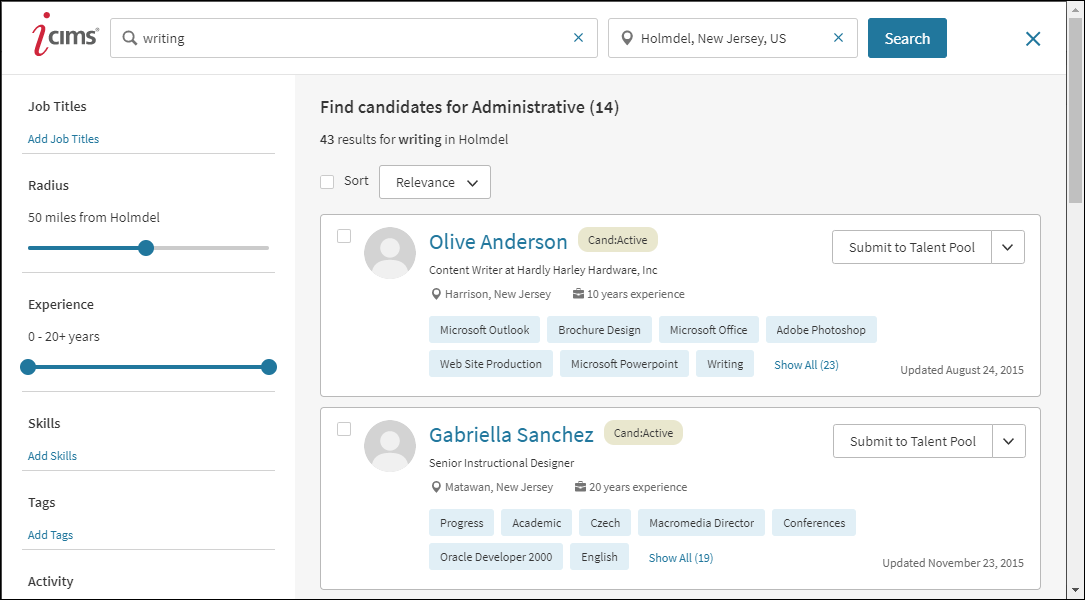
- Add individuals to that talent pool using the Submit to Talent Pool option:
- If submitting an individual person, select Submit to Talent Pool at the right of their result card.
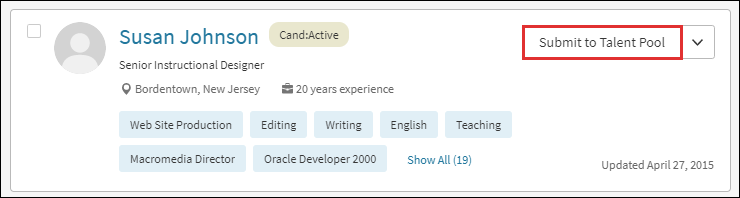
- If submitting people in bulk, select the checkbox on each person's result card and select Submit to Talent Pool from the action toolbar that opens at the top.
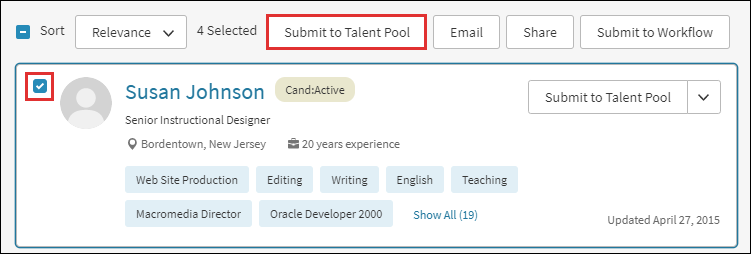
The submitted individuals will immediately be added to the People tab of that Talent Pool profile.
Note: You can also add people to multiple talent pools at once (not just the talent pool from which you launched the search). This can be done using the Submit to Workflow option, which is available from the dropdown on each result card and from the action toolbar when selecting candidates in bulk.
By Using a Manual Import
If you have a list of qualified candidates from outside the system that you want to add to your system, you can manually import those individuals into Connect using a CSV-formatted spreadsheet and immediately submit them to appropriate talent pools. A manual import will create a new Person profile in your system for each individual. (You cannot use a manual import to update existing profiles.)
For instructions on using the Person Import tool, review Using the Person Import Tool.
By Posting Your Talent Pool to a Connect Portal
Any organization with Connect can post their talent pool to their branded Connect portal, allowing candidates to add themselves to that talent pool.
On the Connect portal, talent pools display on the Interests page; each area of interest on this page is an individual talent pool created by your organization. Once a person selects their areas of interest, they are immediately added to those talent pools in the system.
For full details on posting a talent pool to your Connect portal, review Creating and Posting Talent Pools in iCIMS Connect (Legacy CRM).
Recommended Next Steps
If your talent pool is posted to your Connect portal, new candidates will continually add themselves to that talent pool. Make sure to monitor your talent pool, review those new candidates, and submit them to jobs as appropriate.
To assist with this, you can build a report on your dashboard of new candidates in your organization's talent pools. To set this up, first create a search template through a Sourcing Workflow search and then add that template as a widget on your dashboard. (For additional information, review Feature Highlight: Configuring Dashboards for Sourcing Specialists.)
From there, you can send candidates a welcome email and keep them interested in your organization using email campaign functionality. For instance, inform them about any new jobs, share exciting news about your company, or give them insight into your company's culture.
iCIMS Connect (Legacy CRM) Curriculum
The iCIMS Knowledge Base includes additional resources to prepare users to use iCIMS Connect (Legacy CRM). These resources have been compiled in the following article: Getting to Know iCIMS Connect (Legacy CRM) .




