Overview
This article covers purging or anonymizing Person profiles as a user admin in iCIMS Applicant Tracking (ATS), iCIMS Onboarding, iCIMS Offer Management, iCIMS Opportunity Marketplace, and iCIMS Connect (Legacy CRM).
Warning: Purge and anonymization actions are
irreversible. Customers should consult with their legal counsel to determine if the features and functionality below enable compliance with applicable laws in their relevant jurisdiction(s).
Person Purge Feature Overview
The Purge feature allows a user admin to delete all of the information in the Purge (or Archive) folder.
Note: Purge is an optional feature that many organizations enable for user admins during or after system implementation. If your organization would like to enable the Purge feature, your system admin must submit a case to iCIMS Technical Support.
Purging a Person profile also deletes the workflows associated with that person. If the Person profile does not need to be purged, but an associated workflow does, the user admin can disassociate the person from the workflow to delete the workflow and its related history from the system. For steps to disassociate people from workflows, see Disassociating People from Workflows.
Purge actions are irreversible and delete all information contained in the Purge folder in bulk for that specific profile type. While you can select the profile type to purge, you cannot select specific profiles to purge in the Purge folder.
Notes:
- While a profile is in the Purge (or Archive) folder, users with permission to access this type of profile can still review the profile until the information is purged. Organizations that wish to restrict users from accessing profiles in the Purge (or Archive) folder may use search locks to create this restriction.
- In addition to Person profiles, Location (Company) and Job profiles can be purged from the system. For steps to purge a Location or Job profile, see Purging Location and Job Profiles.
- The recommended sequence for marking records for purge is Location (Company) profiles, then Job profiles, then Person profiles, if applicable.
- Purges process during low usage hours to avoid affecting performance.
- Profiles are purged in ascending order of system ID.
- Profiles that were previously unable to be purged due to validation conditions are moved to the end of the purge queue.
- If a purge fails, the reason for the failure is logged. At the end of the purge, any profile that has not been purged remains in the Purge (Archive) folder until the user admin runs the purge task again. There's no limit to how many times a task can be run.
- If you do not have the Purge option available in the Admin menu, submit a case to iCIMS Technical Support to enable this feature for User Admins of the system.
Data Anonymization Feature Overview
The Data Anonymization feature allows a user admin to choose what Person profile and Application (Recruiting Workflow) profile field information to retain in the Anonymized folder while scheduling all other field values from those profiles and associated workflows for deletion.
This feature is disabled by default and can be requested through your iCIMS Account Team.
Customers select their specific fields for anonymization during implementation of this feature. This allows a customer to determine what information to retain (such as for reporting and analytics purposes) while removing other data (for example, as part of a customer’s approach to compliance with relevant data privacy laws).
Notes:
- Customers are responsible for their own compliance with relevant data privacy laws. This feature offers field-level data anonymization that is is configured based on the request of configurable by the customer on a per-field basis. As such, iCIMS does not guarantee or warrant that a candidate’s profile will be completely anonymized, as the customer may not configure the feature to anonymize every field that contains personal data.
- If your organization has not enabled the Data Anonymization feature, user admins still have access to the Anonymized folder, but the associated functionality does not work.
- iCIMS does not recommend or support use of the Anonymized folder for any purpose other than as part of the Data Anonymization feature.
- While a profile is in the Anonymized folder, users with permission to access this type of profile can still review the profile. Organizations that wish to restrict users from accessing profiles in the Anonymized folder may use search locks to create this restriction.
Purging or Anonymizing Person Profiles
The process to manually purge or anonymize Person profiles can be approached in the following stages:
In general, the process for preparing a Person profile for purge or anonymization is similar. One significant difference is how the system handles a profile after a user admin has placed the profile has been placed in either the Purge (or Archive) or Anonymized folder:
- For Purge, after a user has placed the profile in the Purge (or Archive) folder, a user admin must then run the purge (described in Part 3 of this article). Profiles that are manually marked for purge do not automatically purge.
- For Anonymization, after a user admin has placed the profile has been placed in the Anonymized folder, the profile is automatically anonymized 48 hours later. Profiles that are manually marked for anonymization automatically undergo the anonymization process unless one or more system limitations prevent the profile from being anonymized.
| Important note: There are limitations on the information that can be purged from or anonymized within the system; most limitations prevent the purging or anonymization of employee profiles that are necessary for the integrity of audit logs or transaction history. For more information, reference the Limitations section of this article. |
Part 1: Locating Person Profiles and Updating Their Folders
- Conduct a search (Search > Person > Person) to locate the profile(s) that should be purged from or anonymized within the system. Enter any criteria to assist in identifying the profile(s) that need to be purged.
- Select the checkbox next to each applicable Person profile, then select Edit Folder.
- In the Person folder dropdown menu, select the desired folder:
- To prepare to purge all results, select the Purge (or Archive) folder.
- To schedule all results to be anonymized, select the Anonymized folder.
- Select Save.
Tips:
- The following list describes filters and columns that may be useful in conducting searches for Person profiles that may require purging, anonymizing, or other action, depending on your organization's data retention and other policies. (Note that this is not an exhaustive list, and the user admin may want to include additional or different filters depending on the company’s preferences, processes, and policies.)
- Default (or Home) Address: Address filters are the easiest way to determine a candidate's self-identified residency. Filters specifically for a candidate's home address country can be used to locate candidates who are likely to be covered by location-specific privacy processes.
- Created Date: The Created Date filter can be used to identify when candidate profiles were originally created to determine if a profile is old or no longer relevant based on the time it was last updated.
- Updated Date: Like the Created Date filter, the Updated Date can be used to determine if a profile is old or no longer relevant based on the time it was last updated.
- Person Folder: Leveraging the Person Folder (sometimes called Person Status) to identify profiles in candidate folders (e.g., Cand:Active, Cand:Inactive, Cand:Restricted) may make it easier to identify candidates vs. new hires or employees who may also be covered by specific policies (and may require different processes).
- Source Portal or Source Channel: Including Source Portal as a filter or column may be useful to identifying which career site or Candidate Relationship Management portal a candidate created their profile on. If the company has multiple brands or organizations as part of the iCIMS Talent Cloud, this may be useful to keep the experience consistent.
- After running the search and configuring the filters and outputs as desired, save the search template so that it can be accessed when the user admin is ready to send an email to or delete/purge the candidates. To save the search template, click the Save Search Template icon. (Make sure to give the template a recognizable name and to share it with any other member of the organization who will need it.)
- The user admin may wish to create one or more scheduled report(s) as well, if this would support the organization's processes (e.g., to determine when candidate profiles reach time-based milestones and action must be taken, if applicable).
Part 2: Removing Login Groups
- Check to make sure there is no Login Group assigned to the Person profile(s).
- Navigate to a Person search (Search > Person > Person).
- Add at least one of the following filters:
- To review results in the Purge folder, add Contact Tab > Person Folder IS Purge.
- To review results in the Anonymized folder, add Contact Tab > Person Folder IS Anonymized
- Add the following filter: Login Tab > Login Group IS NOT -- Blank --.
- Select Search.
- For any result, select the Profile name.
- On the profile, select the Login tab.
- Select Edit and set the Login Group to blank by selecting -Select-.
- Select Save and then select Back to return to any remaining search results.
Part 3 (Purge Only): Running the Purge
- After all desired profiles are within the Purge folder, navigate to Admin > Tools > Purge Archives.
- Select the Purge for the Person profile type.
- Review the warning popup and select OK. A green confirmation message will display with details as to when the purge will process.
Notes:
- Purge actions are irreversible and delete all information contained in the Purge folder in bulk for that specific profile type. While you can select the profile type to purge, you cannot select specific profiles to purge in the Purge folder.
- By default, Person purges will not remove the record of any referrals from the system referral tool that include a purged person as either the sender or recipient. The ability to automatically purge referral records when a related Person profile is purged is off by default in customer systems. This functionality can be enabled by submitting a case to iCIMS Technical Support.
Limitations
Most profiles tied to people who are currently, or were previously, recruiters, hiring managers, or system users cannot be purged from the system. This is because these individuals' profiles are often required to preserve the integrity of audit logs or transaction history in the system. Note that since some data fields are not enabled for editing within the system, you may not be able to clear enough information from the Location (Company), Job, or Person profile in order to purge it. In addition, following the purge, some files may still remain. The system does not allow for profiles to be purged if they meet any of the following criteria:
- can access the system (i.e., has assigned login group)
- is an active recruiter
- is an active job owner
- is an active job recruiter
- is a primary hiring manager rep
- posted a job
- posted a talent pool
- created a profile (e.g., person, job, talent pool, new hire category, etc.)
- updated a profile (e.g., person, job, talent pool, new hire category, etc.)
- updated a job log (e.g., adds an additional entry)
- updated a person log (e.g., adds an additional entry)
- updated submittal (recruiting workflow history) log (e.g., adds an additional entry)
- is a recruiter of someone else
- submitted someone to a workflow
- is an integration owner
- is on an approval list or has been added to an approval process ad hoc
- created an email campaign in iCIMS Connect (Legacy CRM)
- is the owner of one or more search template that displays by default when a search type is initiated
- owns one or more iForm packet(s)
- has an employee or hiring manager role and one or more workflow associations
Bulk Purge and Bulk Anonymization Limitations
A maximum of 5,000 profiles can be selected at once to be bulk edited. The user admin should thus conduct a person search with any preferred filters and take note of how many results are returned.
If more than 5,000 candidates are returned, the user admin will want to devise a system for grouping candidates into smaller groups that can be bulk edited at once (for example, by applying groupings to the search using the Group Results By section of the search form). Smaller groups of candidates can then be selected to bulk edit at one time, making it easy to purge or anonymize batches of candidates.
Forced Purge
Customers have the option to automatically force purges and bypass certain limitations above. (This functionality is not available for the Data Anonymization feature.) The force purge functionality can be enabled by submitting a case to iCIMS Technical Support.
Warning: Purging profiles is irreversible, and purge limitations may preserve data integrity within the system. Customers should consult with their legal counsel to determine if overriding purge limitations is compliant with organizational policy and applicable laws in their relevant jurisdiction(s).
Once this functionality is enabled, a checkbox displays for Force Purge by Reassigning to System Account on the Purge Archives page under Person. When a user admin selects this checkbox and selects the Purge button, the system proceeds to purge the profiles, only going through applicable validation checks.
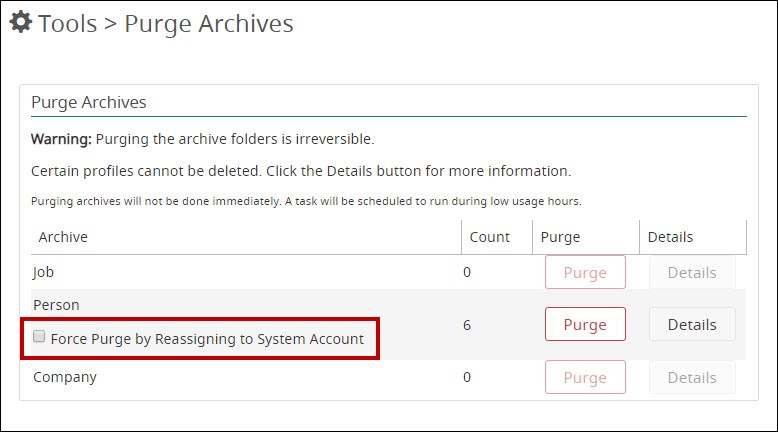
Note: Force purge functionality will not bypass certain validation checks. For instance, people cannot be purged who meet the following criteria:
- can access the system (i.e., has assigned login group)
- created an email campaign in iCIMS Connect (Legacy CRM)
Tip: To purge people who have an active login, remove their license first before attempting to purge them.
Purge or Anonymization and the Time-Based and Job-Based Consent Feature
For organizations who have enabled time-based and job-based consent as part of their data protection and privacy configurations, profiles are automatically moved to the Restrict Processing folder based on candidates’ chosen consent types or when candidates submit deletion requests. After candidate profiles are moved to the Restrict Processing folder, they can be purged from or anonymized within the system. A user admin can manually take an action or, if desired, schedule automated actions based on the profile's associated country. User admins interested in automated purge or anonymization should submit a case to iCIMS Technical Support.
Organizations can also choose Person folders to exclude from being automatically placed in the designated Restrict Processing folder based on the Person profile’s consent type limit. Person profiles which either are currently in a chosen Person folder or were previously in that folder would be excluded from automatic placement in the Restrict Processing folder. This option may be applicable if organizations wish to prevent current employees from being placed in the Restrict Processing folder.
For more information about the purge and anonymization functionality available as part of this feature, refer to the Understanding the Job-Based and Time-Based Consent Data Privacy Feature article.
User Admin Curriculum
The iCIMS Knowledge Base includes additional resources to prepare user admins to work with iCIMS Applicant Tracking, iCIMS Onboarding, iCIMS Offer Management, and iCIMS Connect (Legacy CRM). These resources have been compiled in the following article: User Admin Curriculum.




