Overview
Source information is among the most valuable data stored in your iCIMS Applicant Tracking (ATS) and iCIMS Connect (Legacy CRM). It provides unique insight into how candidates discover both your organization and your open jobs. Collecting and maintaining accurate source data are the first steps towards maximizing the value of this data (see
Understanding and Managing Source Data). The next step is to construct reports that leverage source data to answer critical business questions and improve your overall recruiting strategy. This Feature Highlight outlines strategies for creating source reports and provides example reports that answer specific business questions.
Source Report Strategies
When reviewing and reporting on source information, it is essential to first identify the business problem to be solved or the question to be answered by the data. Because different types of source information are available, sketching out the problem you wish to solve can help identify which data are relevant to the business problem and what type of report is best suited to your needs. A good general strategy is to answer the following questions
before trying to create a source report.
- What is the business problem you are trying to solve?
- Try to form a specific question or problem that needs to be addressed. The more specific or narrow the focus, the easier it is to answer the question. Broad source reports are generally inconclusive or difficult to digest and don't offer much insight.
- Whose source data are you interested in?
- While this may be related to the first question, it is important to have a clear answer to this particular question as it determines which source data the report should contain. You may be interested in the source data of all candidates in your system, or perhaps you wish to focus only on the source of candidates who were hired.
- What timeframe do you want to analyze?
- When considering timeframes, it is essential to think about the question at hand and choose a timeframe that is the most relevant to that question. For example, analyzing source data over time would require a very different report than reviewing source of hire for a given quarter.
- What do you want to see in the results?
- Streamlined search outputs make reports easier to digest by cutting out unnecessary and potentially distracting clutter. A good practice is to limit reports to only a few key columns. For example, if you are trying to determine patterns in source of hire, you may not need to include applicants' names or job titles as the intent of the report is to review aggregate source numbers. Consider the most critical pieces of information you wish to uncover with your report and eliminate any unnecessary columns that distract from your goal.
Example Source Reports
This section outlines four example source reports that answer different business questions. Along with the example reports, answers to the questions outlined in the
Source Report Strategies section are provided to explain the context of why certain filters or columns were used in each report.
The reports covered in this section include:
Report: Source of Candidate Profiles
- What is the question you are trying to answer?
- I want to know what sources are leading candidates to my career sites.
- Whose source data are you interested in?
- I want to review source information for unique candidates in my system (rather than per-application source, as a single candidate may apply to multiple jobs).
- What timeframe do you want to analyze?
- I want to review source information for all candidates who created profiles this year.
- What do you want to see in the results?
- I want to see the total number of candidates per source.
Based on the answers above, a general candidate source report should be created. The report aims to show how many unique candidate profiles are associated with each source. Because this report is targeting per-candidate source rather than per-application source, a Candidate search (
Search > Person > Candidate) should be used. The search form for this example report is provided below.
Filters Section
For this report, the only filter needed is Created Date (Cand. Details Tab > Created Date). Set this filter to the timeframe determined when brainstorming the concept of your report; in this case, the timeframe was limited to candidates created this year.
Output Section
Since the goal of this report is learning which sources are bringing in candidates, the only columns needed are Source (Cand. Details Tab > Source) and Source Name (Cand. Details Tab > Source Name). Additional details about the candidates themselves are unnecessary as only the candidate counts per source are relevant to the business question the report seeks to answer. By adding Source and Source Name as group-bys, the system will tally up the total number of candidates per source for easy review.
Note: Source Name may be called Source Specifics, depending upon your organization's configuration.
Example Report Results
By using group-bys in this report, the number of candidates per source can be easily identified within the search results. The number immediately to the right of each source indicates the number of candidates who found your organization via that source. Expanding a given source reveals any specific source names associated with the top level source and includes the total number of candidates per specific source as well. For example, expanding the Job Board source in the example results above reveals the specific job board names that candidates identified as their source. Immediately to the right of each specific job board name is the total number of candidates for each individual job board. In this example, 73 candidates came from job boards, with 13 coming from CareerBuilder, 39 from Indeed, and 21 from Monster.
Report: Source Effectiveness per Job
- What is the question you are trying to answer?
- I want to know which sources attract the most candidates for different types of jobs.
- Whose source data are you interested in?
- I want to review source information for each application received (rather than unique candidates, as a single candidate may find different jobs via different channels).
- What timeframe do you want to analyze?
- I want to review source information for all applications received in the past six months.
- What do you want to see in the results?
- I want to see the total number of applications per source for different types of jobs.
Based on the above answers, a Recruiting Workflow search (
Search > Recruiting Workflow) should be used to create this report. A Recruiting Workflow search allows you to review source information per application rather than per unique candidate. In this type of report, a candidate may appear more than once as they may have applied to multiple jobs. However, this information is beneficial as a single candidate may discover different jobs through different channels. In most cases, some sources are more effective than others at attracting candidates for certain types of positions. This type of report aims to uncover which sources are the most effective at bringing in candidates to different types of jobs to help improve your organization's overall job advertising strategy.
The example search form for this type of report is provided below.
Filters Section

(
The only necessary filter for this report is
Application Date (
Reporting & Advanced Options - Advanced > Application Date). Set this filter to the timeframe determined when creating the idea for your report; in this case, the timeframe was limited to applications received over the past 6 months.
Output Section
The aim of this report is to identify the top sources for different types of jobs. To find this information, the only columns needed are:
- Category (Job file > Job > Detail Tab > Category)
- Depending upon your organization's configuration, job category may not be applicable to this report. Other alternatives include department, job title (if your organization has many similarly named positions), or another field that classifies jobs within your system.
- Source (Source (Workflow) Tab > Source)
- Source Name (Source (Workflow) Tab > Source Name) (or Source Specifics, depending upon your organization's configuration)
Similar to the first report, additional candidate details are unnecessary as they do not impact the goal of the report. When selecting these columns, be sure to choose the source options available under the Source (Workflow) Tab category. The source information in this category is related to the specific job application. The source information found under the Person File category relates to the candidate themselves and is the per-candidate source leveraged in the
Source of Candidate Profiles report outlined earlier in this article. For more information on the difference between per-application and per-candidate source information, see
Understanding and Managing Source Data.
In addition to the columns,
Category,
Source, and
Source Name should each be added as group-bys to tally up the number of applications associated with each source.
Example Report Results
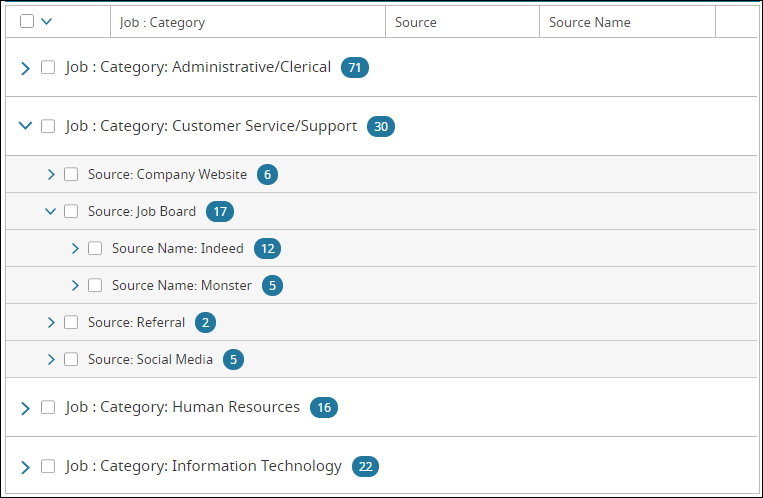
By using job category as the top level group-by, all applications for jobs of that category are grouped together. Expanding a specific job category in the results reveals the sources that contributed to that job category's applicant pool. This allows you to quickly review which sources are the most effective for attracting candidates to that specific category of job. For example, expanding the Customer Support/Service category reveals several sources that brought candidates to customer support/service jobs. In this example, the source that attracted the most candidates for this job type was Job Board. You can then drill down further by expanding the Job Board source to review the specific job boards that candidates used to find and apply to open customer support/service positions.
Tip: Removing job category as a column and group-by in this report provides you with an overview of per-application source for your organization. That version of the report provides you with overall metrics regarding which sources are the most effective at attracting applicants across all jobs.
Report: Source of Hire
- What is the question you are trying to answer?
- I want to know which sources led to new hires with my organization.
- Whose source data are you interested in?
- I want to review source information for candidates that were hired.
- What timeframe do you want to analyze?
- I want to review source information for all candidates hired during the current year.
- What do you want to see in the results?
- I want to see the new hire's name and job title in addition to their source information.
Source of hire is a valuable report that provides insight into which sources lead to actual hires rather than just volume of applicants. This can help improve your organization's job advertising strategy by targeting sources that are more likely to lead to actual hires.
Because the act of hiring takes place in the recruiting workflow, a Recruiting Workflow search should be used to create this report. The best way to identify what a hire means in your system is to figure out which workflow status has the Hire or Onboard wizard
auto-launch action associated with the status. If you are unsure which status is configured this way in your system, contact your organization's user admin for assistance.
Filters Section
This report will return each candidate hired during the current year. First, add the Updated Date filter (General > Updated Date) and set it to the timeframe identified when creating the idea for your report; in this case, the timeframe is this current year. Then, add either the Status (General > Status) or Status (Category) (General > Status (Category)) filter.
It is not necessary to use both
Status and
Status (Category) as a filter, and it is recommended to choose one or the other based on your organization's configuration. You can either select each status that a hired candidate may be placed into or select the Hired Flag category (which is used when creating statuses to indicate if a given status represents a hired step of the workflow). When using the Hired Flag category, candidates within any status configured with the hired flag will appear within the search results. For more information, see
Creating a New Recruiting Workflow Status.
Output Section In the Output section, add the following columns which correspond to the details determined when creating the concept of the report:
- Source (Source (Workflow) Tab > Source)
- Source Name (Source (Workflow) Tab > Source Name) (or Source Specifics, depending upon your organization's configuration)
- Full Name: First Last (Person File > Person > Contact Tab > Full name: First Last)
- Title (Job File > Job > Detail Tab > Title)
- System ID (Job File > Job > Reporting & Advanced Options - General > System ID)
Similar to the
Source Effectiveness per Job report, be sure to use the source fields found under the Source (Workflow) Tab category to pull in the new hire's specific source for the job they were hired to. As with the previous reports, add
Source and
Source Name as group-bys to have the system tally up the total number of new hires associated with each source for easy review.
Example Report Results
This report returns the sources of all hires made during the current year and tallies up the total number of hires made from each source. Expanding a given source reveals any specific source names associated with the top level source and includes the total number of new hires per specific source as well. Expanding a specific source lists out the names and job titles of each hire associated with that source for further review.
Tip: Combine this report concept with the
Source Effectiveness per Job report by adding job category as both a column and top-level group-by. By doing so, the report will then provide you with insight into which sources are the most effective at attracting hires for different types of jobs.
Report: Targeted Source Effectiveness
- What is the question you are trying to answer?
- I want to know how a particular source has fared over time - is it trending up or down in effectiveness?
- Whose source data are you interested in?
- I want to review a specific source in regards to candidates we've hired.
- What timeframe do you want to analyze?
- I want to see how the specific source has fared over time without any particular timeframe constraints.
- What do you want to see in the results?
- I want to easily determine if the specific source is producing results month to month.
This particular report is more nuanced than the previous reports, but it is invaluable in determining if a source is performing better or worse over time. This type of report best handles targeting one particular source at a time; attempting to review source effectiveness over time across multiple sources can lead to unclear and cluttered results.
When constructing the report idea, the answer to question 2 (Whose source data are you interested in?) may vary depending upon your specific business needs. This example report demonstrates source effectiveness over time for hired candidates, but it may be beneficial to also review this data across all candidates who have applied to your organization as well.
The below example search form leverages a Recruiting Workflow search as it is based on a
source of hire report.
Filters Section
As this report is focusing on the source of hire, the Status (Category) filter (General > Status (Category)) should be added with the Hired Flag selected. Additionally, since this report is targeting the effectiveness of one particular source, the Source filter (Source (Workflow) Tab > Source) should be added with the given source selected from the list. These filters limit search results to only hired candidates who were brought in via the selected channel.
Output Section
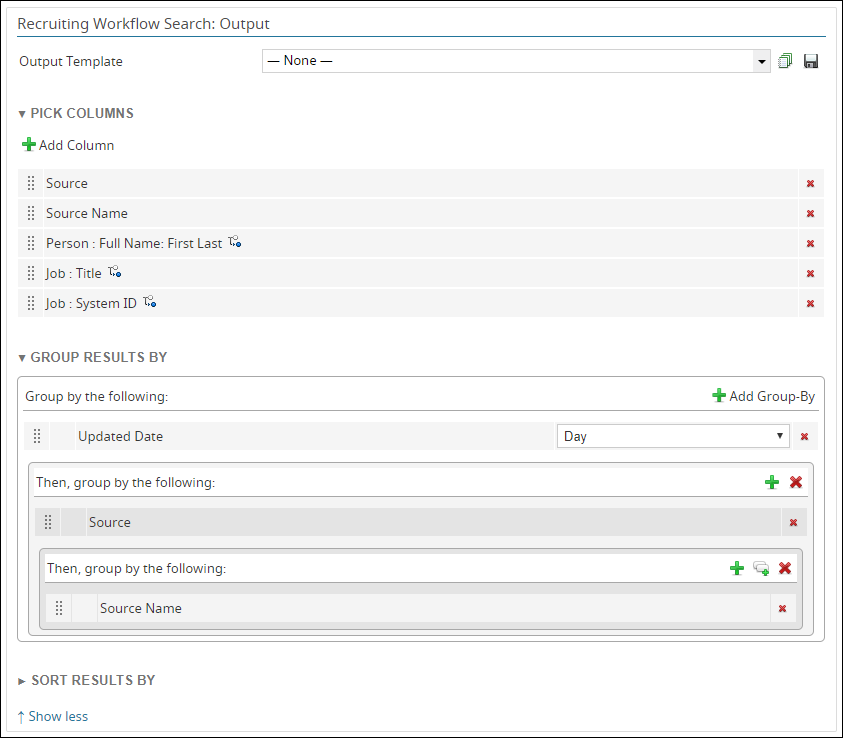
In the Output section, add Source (Source (Workflow) Tab > Source) and Source Name (Source (Workflow) Tab > Source Name) as columns on your report. Additional details relating to the hire, such as the new hire's name and job title, can be added if desired.
Note: Source Name may be called Source Specifics, depending upon your organization's configuration.
In the Group Results By section, add Updated Date (General > Updated Date) as the top level group-by and set the time frame to Month. This will break down the search results by month of hire, allowing you to quickly review source numbers over time. Source and Source Name can be added as additional levels of group-bys if desired.
Example Report Results
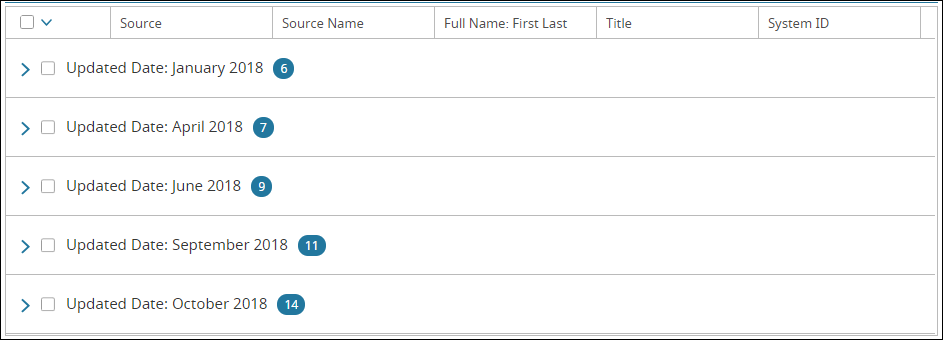
This report returns the number of hires made per month that were brought in via the selected source. As the date is used as the top level group-by, you can quickly scan the search results to review the effectiveness of the selected source month to month. In the example above, you can see that the number of hires from the selected source increased over time, beginning with 6 hires in January and ending with 14 hires made during October.
This particular report targets one source, but once the report is created, the selected source can easily be updated to any other source in the list associated with the Source filter. This allows you to quickly review the effectiveness of various sources over time without needing to recreate the report from scratch each time. The essential piece of this report is ensuring Updated Date is added as a group-by rather than a filter. By adding it as a group-by, it organizes the data into a digestible month-to-month view rather than narrowing down the results to only one month at a time.
Additional Resources
Source reports are a very valuable tool you can leverage to inform better recruitment and job advertising strategies. Use the example reports in this article and combine or build upon them to create source reports tailored to your organization's business needs and questions. For more information regarding source information, check out the resources below:




