Overview
The New Hire Category profile is a profile designed specifically for iCIMS' Onboarding (formerly Preboard); creating New Hire Categories allows users to tailor the onboarding process by creating an engaging description and associating tasks to a New Hire Category for different jobs, departments, locations, and more. An unlimited number of New Hire Categories can be created to facilitate any onboarding process.
New hires will be served dynamic content based on the New Hire Category they are associated with, including specific welcome messages, pictures, and videos, on the new hire portal. This allows organizations to immerse new hires in corporate policies and departmental culture, while automating and reducing paperwork for employees and HR alike.
Creating a New Hire Category Profile
- Select Create from the menu bar, and select New Hire Category from the dropdown menu.
- Complete all fields in the General Information and Assignment sections and click Next.
- Tip: The External Title, available from the General Information section, is the New Hire Category name that will be visible to new hires on the new hire portal. If no External Title is provided, the Title field is displayed to new hires on the new hire portal.
- Enter a Description in the Welcome field using the HTML editor. The Description will be shown to a new hire accessing the new hire portal, and it can include images, videos, and formatted text.
- Tips:
- Many clients personalize the Description by including content like the following:
- A welcome message from department lead
- Information on the new hire's new department or role
- Contact information for assistance
- Parking information for first day
- Information on additional documents they should bring on their first day (e.g., two forms of ID or a voided check)
- Additional details on how to complete tasks
- Note that formatting options (like bold/italics/underline, font color, and more), as well as the ability to embed images and videos, are available to you once you click into this field.
- To include a video in a new hire category description field, select the Insert/Edit Media icon. Provide the URL for the video in the Source field of the Insert/Edit Video popup window. (Enter additional information in the appropriate fields, if desired; however, the only required criterion needed to successfully insert a video is a valid Source URL.) Click OK.
- To include an image in a new hire category description field, select the Insert Image from File Library icon. Then, select the image(s) you would like to add from the available list in the Use Library Image popup window (or click Browse in this window and select a file from your computer to upload, then click Upload to Library to add the image to the File Library). Click the Add Image(s) button.
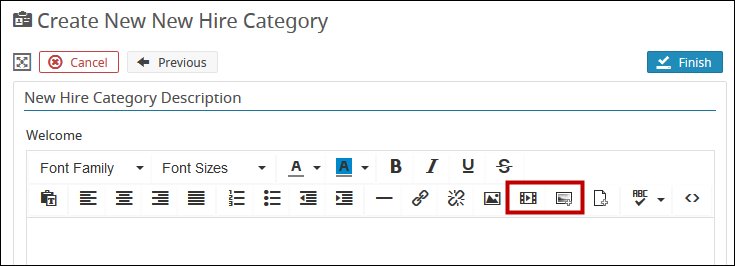
-
Click Finish to finalize the New Hire Category.
Tip: You can copy an existing New Hire Category Profile to make similar New Hire Categories. To do so, follow the steps below.
- Conduct a New Hire Category search using the Active New Hire Categories template.
- Select the appropriate New Hire Category from the search results.
- Click the Copy icon, located at the top left of the New Hire Category profile. A Create New New Hire Category screen will display.
- Enter a name for the new New Hire Category and update the External Title if necessary. Then, click Next.
- Update the New Hire Category Description as necessary, and click Finish to finalize.
Adding Suggested Tasks to the New Hire Category
After creating a New Hire Category, users can add suggested tasks via the Suggested Tasks tab. Suggested tasks are recommended in the Onboarding Wizard when hiring candidates attached to a specific New Hire Category. (For more information about the Onboarding Wizard, see the Onboarding a New Hire article.)
Suggested tasks will be suggested in the Onboarding Wizard for all new hires associated to a particular New Hire Category. Tasks are suggested for association with each new hire attached to a specific New Hire Category.
- Navigate to the Suggested Tasks tab of a New Hire Category. Click the Add Tasks button.
- Select the task(s) from the Task Library popup, and click Add task(s).
- Tips:
- Tasks can be filtered by category for streamlined browsing from the dropdown menu at the top of the Add New Hire Category Task(s) popup window.
- Only tasks with an Onboarding Workflow association will display when a user is adding tasks to a New Hire Category. (Task association is determined when a task is first created. For more information on creating Onboarding Workflow tasks specifically, please see Creating Onboarding Workflow Tasks and Onboarding Workflow Task Dependencies. For more information on tasks in general, please see Creating Tasks.)
- View and delete the Suggested Tasks as necessary from the Suggested Tasks Tab. (Click the gray arrow, if necessary, to expand the Suggested Tasks panel.)
iCIMS' Onboarding Curriculum
The iCIMS Knowledge Base includes additional resources to prepare users to use iCIMS' Onboarding (formerly Preboard). These resources have been compiled in the following article: Getting Started with iCIMS' Onboarding.




