Overview
With iCIMS Video Studio, your organization can showcase your authentic employer brand through employee-generated video testimonials. Video Studio consolidates and streamlines the video creation, editing, captioning, and publication process.
Note: iCIMS Video Studio is only available to customers hosted in the US or EU.
Video Studio makes approved video content available to employee users as well as admin users through the iCIMS Browser Extension. Once videos have been approved and edited, all users can use the browser extension to share that content regardless of whether they have editing privileges themselves.
For information on installing the iCIMS Browser Extension and its broader functionality, review the Using the iCIMS Browser Extension article.
Details on how to use the iCIMS Browser Extension's Video Studio features are outlined in the sections below.
Logging into Video Studio through the Browser Extension
The iCIMS Browser Extension is available for both Google Chrome and Microsoft Edge. Once you have added the iCIMS Browser Extension, select the extension from the menu bar of your browser and select the Video Studio button. One of the following displays.
- If you are already logged into your workspace within the browser, the browser extension recognizes this and displays your available Video Studio workspaces.
-
If you are not already logged into your workspace within the browser, the browser extension displays the standard login screen directly. Complete your standard login process to access your Video Studio workspaces.
Once you have logged in, select the workspace from which you want to access and share content.
Using the Content Library
Once admin users have added content to your workspace’s Content Library, both admin users and employee users can access and share these videos. Details of these two processes are outlined in the sections below.
Adding Videos to the Content Library
Admin users from organizations with Recruitment Marketing workspaces can select content to make available through their workspace’s Content Library via the Video Studio browser extension. To select this content, follow the steps below.
- Create a feed and add answer videos to it.
- Select the Publish To Content Library toggle.
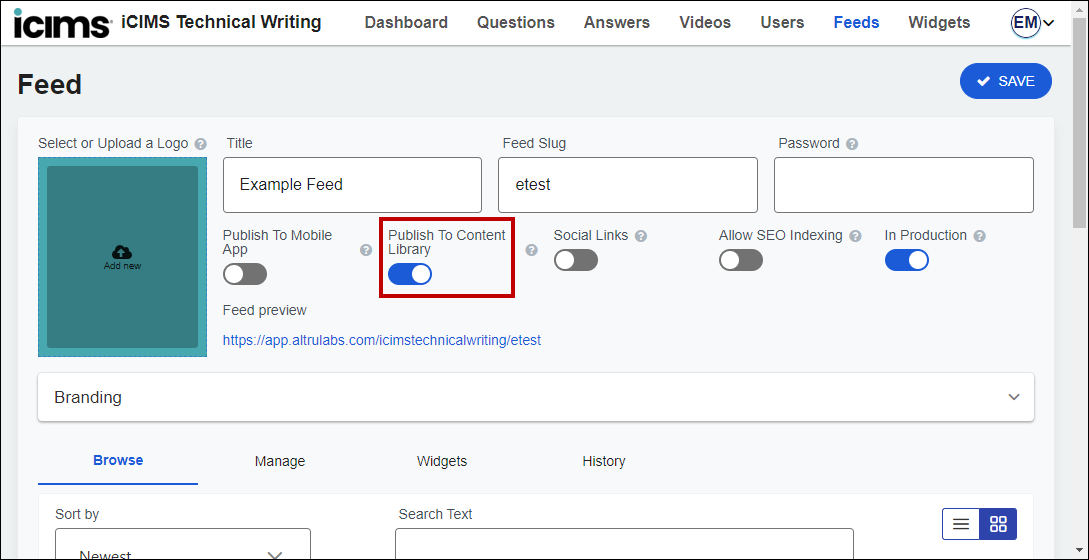
- Note: If this toggle does not display, the Content Library is not enabled for your workspace. To enable the Content Library, submit a case to iCIMS Technical Support.
- Continue creating feeds with this toggle enabled and editing the contents of those feeds as needed.
Accessing and Sharing Videos from the Content Library
All registered users from organizations with Recruitment Marketing workspaces have access to their workspace’s Content Library via the Video Studio browser extension. To share this content, follow the steps below.
- In Google Chrome or Microsoft Edge, open the Video Studio browser extension. If you have not already done so, log in and select your workspace.
- Optional: Filter the videos listed by feed, filter by another field, or search (e.g., by keyword or tag).
- Select one or more videos. If desired, review the videos.
- Select one of the following methods to share the video or videos:
- Copy Basic Preview: Copy code to embed a simplified version of the video’s preview in an email.
- Copy Preview: Copy code to embed the video’s full preview in an email.
- Copy Link: Copy a link to a page displaying the video.
- Download Video: Download a copy of the video, which can then be uploaded to social media sites.
- Customize Preview: Customize the content and formatting of the video’s preview and copy the code to embed it in an email.
Recording Your Screen with Video Studio Capture
Organizations with the Video Studio Capture feature can use the Video Studio browser extension to create screen recordings. For more information on this feature, review the
Creating Screen Recordings with iCIMS Video Studio Capture article.
Screen recordings are available via a separate My Videos section of the browser extension. From the Content Library, select your avatar in the upper right corner of the browser extension and select My Videos. To return to the Content Library from the My Videos section, select your avatar and select Content Library.
iCIMS customers who are interested in adding Video Studio Capture to their iCIMS Subscription should contact their dedicated iCIMS Account Manager.
Using the Selector Tool to Set a Widget Anchor Point
Customers of iCIMS Video Studio can leverage widgets, customizable video players that enable your organization to display feeds on your career site. These video players display in certain locations on your career site, and these locations are determined based on anchor points. Your organization’s admin users can create custom widgets, and they must set the correct anchor point values to render the video players in the desired locations. For more information on creating and managing widgets, review the
Understanding Widgets section of Understanding Feeds & Widgets in iCIMS Video Studio.
To set an anchor point for a widget, the admin user must first copy a code snippet, known as a CSS selector, from the desired location on your organization’s career site. The iCIMS Browser Extension Selector Tool enables the admin user to copy this snippet directly from your career site’s front-end user interface. Follow the steps below.
- In Google Chrome or Microsoft Edge, navigate to the desired career site page (the page that will host your widget).
- Open your browser extensions.
- Find the iCIMS Browser Extension in the list, then select the three dot icon to the right of iCIMS Browser Extension. A list of options displays.
- Select iCIMS Widget Configuration > Toggle Selector Tool. The Selector Tool is now active.
- Use your cursor to select the UI element that you will leverage as an anchor point. The CSS selector for that element is copied to your clipboard, and a confirmation message displays.
- Once you have copied the CSS selector for the desired location, select iCIMS Widget Configuration > Toggle Selector Tool to deactivate the Selector Tool. Alternatively, select Done on the Selector Tool window to deactivate.
Once you have copied the CSS selector from the desired location on your career site, you can paste this value into the Anchor Point field of the desired widget. The widget then displays in relation to that anchor point.




