Overview
A number of iCIMS Talent Cloud products support personal data request reporting, including:
- iCIMS Applicant Tracking (ATS)
- iCIMS Offer Management
- iCIMS Connect (Legacy CRM)
Depending on a customer's iCIMS system configuration, candidates may submit requests under certain regulations or policies (e.g., GDPR, CCPA, etc.).
The iCIMS system captures a variety of information when a personal data request is made by a candidate on the Data Subject Requests page or updated by a user admin within the iCIMS system. Much of the information captured is available for review within Personal Data Request search results, along with associated information related to the candidate and the most recent iCIMS user to make updates to the request.
The Personal Data Request search type, available to user admins via Search > More > Personal Data Request, enables the user admin to easily review personal data requests made by candidates on the Data Subject Requests page. Each request a candidate submits is treated as a separate item within the search results.
Note: If necessary, this search type can be enabled for other user groups using the Enable Personal Data Request Reporting setting in System Configuration (Admin > System Configuration > System > General Platform > Personal Data Requests). To share this search type with an additional user group, select the correct user group from the User Group dropdown, and check the checkbox beside the Enable Personal Data Request Reporting setting.
| Note: The information contained in this resource is not legal advice and is for informational and/or educational purposes only. The information is provided "as is" without any express or implied warranty of any kind. |
Additional Resources
To learn more about iCIMS Privacy program, including Records of Processing Activities (ROPAs), Cookies, FAQs, and more, please visit iCIMS Trust Center Portal. For knowledge base articles regarding how the iCIMS system can support customer privacy efforts, review the following resources:
Introduction to Personal Data Request Search Fields
The iCIMS system captures a variety of information when a personal data request is made or updated. Much of the information captured is available for review within Personal Data Request search results. These search results may also include associated information related to the candidate and the most recent iCIMS system user to make updates to the request.
The Personal Data Request Search includes three default search templates, described in the Default Search Templates for Personal Data Request Search section below. (There are also additional fields available, if a user admin would like to run an ad hoc search, change a default search template, or create a new template.)
Examples of the fields available as part of this search include:
- Created Date – The creation date of the personal data request.
- Portal ID – The portal ID of the portal on which the personal data request was submitted.
- Request Status – The current status of the personal data request.
- Status options are not configurable and include:
- Not Started
- In Progress
- Completed
- Request Type – Request Types are not configurable and reflect the type of the personal data request as selected by the candidate, or the type of information recorded by the iCIMS system (e.g., if a candidate consents or reviews a notice). The request options that are visible to a candidate are described in the Understanding the Privacy Notice Feature & Data Request Messaging Options article.
- Grant Consent – The candidate has consented to the message in the Message: Consent field.
- Revoke Consent – The candidate has either submitted a Revoke Consent request or, as an existing candidate, did not consent to the message in the Message: Consent field.
- Request Visibility – The candidate submitted a Request Access request.
- Request Correction – The candidate submitted a Request Correction request.
- Request Portability – The candidate submitted a Request Download request.
- Request Objection – The candidate submitted a Restrict Processing request.
- Request Deletion – The candidate submitted a Request Deletion request.
- Residency Status Change – The candidate submitted a Change Residency Status request.
- Object to Processing – The candidate submitted an Object to Processing request.
- Post-Mortem Rights – The candidate submitted a Post-Mortem Rights request.
- Acknowledge Terms – The candidate has spent time on the page on which the customer’s notice was presented.
Note that a number of the Request Types displayed in this report do not match the default value of the request types displayed to candidates and that the report values are not configurable. As such, they will not match any updated values (e.g., translations) provided by a customer.
- Updated Date – The date when the information regarding this personal data request was most recently updated.
- Data Requestor – A variety of associated fields are available within the Data Requestor heading related to the candidate who made the data request.
- Note: The options available under General (e.g., First Name, Last Name, Email) are set at the time that the request was made by the candidate and do not change, even if the information on the candidate profile changes (e.g., last name). The options available under Person include the most up-to-date information from that candidate’s profile, if available.
- Person Request Comment – The comment written by the candidate.
- Platform Request Responder – A variety of associated fields are available within the Platform Request Responder heading related to the user admin who last made any update to the data request.
- Note: The options available under General (e.g., First Name, Last Name, Email) are set at the time that the request was last updated by a user admin. The options available under Person include the most up-to-date information from that user admin’s profile, if available. Only information regarding the user to make the most recent update to the request is stored, even if multiple users have made updates.
- Platform Response Comment – The most recent comment written by the user admin.
- Reporting & Advanced Options – (Count (#) and Count (%))
Note that the list above does not contain all options displayed.
Default Search Templates for Personal Data Request Search
There are three search templates provided by default to support this search type: Default, Pending Requests, and Scheduled Exports.
- Default – This search template provides an at-a-glance overview of all personal data requests, including the most recently-assigned request status (i.e., Completed, Not Started, or In Progress).
- Filters: Blank
- Columns: [Candidate] Person : Full Name: First Last, Created Date, Request Type, Request Status, Person Request Comment : Comment, Platform Response Comment : Comment [Row] [Row]
- Group Results By: Request Status
- Sort By: Created Date (Descending)
- Pending Requests – This search template only displays personal data requests that are currently in a Not Started or In Progress status.
- Filters: Status Is Not Completed
- Columns: [Candidate] Person : Full Name: First Last, Created Date, Request Type, Request Status, Person Request Comment : Comment, Platform Response Comment : Comment [Row] [Row]
- Group Results By: Blank
- Sort By: Created Date (Descending)
- Scheduled Exports – This search template displays personal data requests in any status that were created in the last seven days. This template is designed for use with the personal data requests scheduled report described in the Personal Data Requests Scheduled Report section below, if enabled.
- Filters: Created Date Is Past 7 Days
- Columns: [Candidate] Person : Full Name: First Last, Created Date, Request Type, Request Status, Person Request Comment : Comment, Platform Response Comment : Comment [Row] [Row]
- Group Results By: Blank
- Sort By: Created Date (Descending)
Note: Searches and reports based on any of the above default templates include results with the Acknowledge Terms and Grant Consent Request Types, which do not reflect active requests from candidates. The user admin may wish to add filter criteria to remove these Request Types from any searches or reports intended to track active candidate requests.
Reviewing and Updating Requests with the Personal Data Request Search
From any of the default search results, the user admin can review the name of the person who made a personal data request, the time the request was made, and the Request Type and any Person Request Comment, if available.
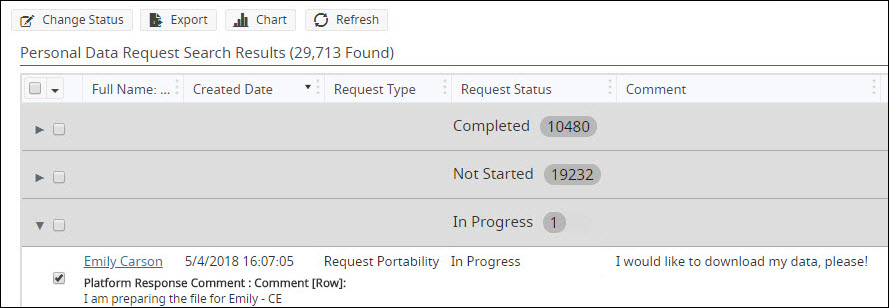
The user admin can also add or update a Platform Response Comment and/or set a new Request Status for each request. Updates can be made in bulk or on a per-request basis by checking the checkbox beside each relevant result and then selecting Change Status. (The Change Status option is only enabled if one or more data requests has been selected.)
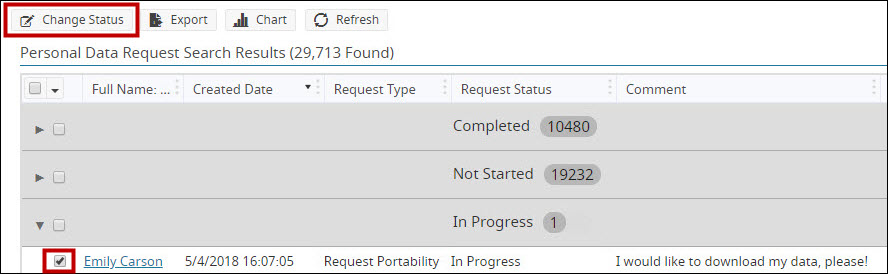
On the Change Personal Data Request Status screen, the user admin can review the current Request Status and current Platform Response Comment, and can update one or both of these items for each request. Note that the on-screen display will vary depending on whether one data request or multiple data requests are selected.

The screenshot above displays the user admin’s experience updating a single request status.
The request’s current status and comment display, if applicable.
If submitted, the example above will update the comment for this request; the status will remain In Progress.
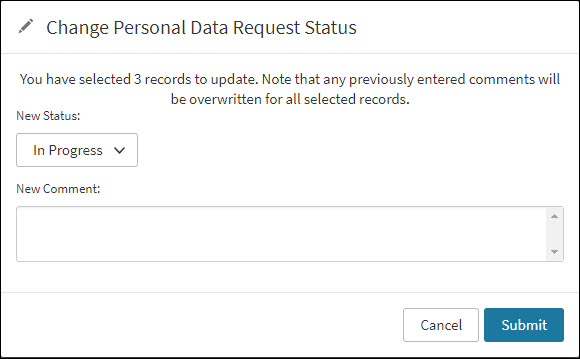
The screenshot above displays the user admin’s experience updating multiple request statuses.
Any current statuses and comments for the selected requests do not display.
If submitted, the example above will update only the status for each request, as there is no text in the New Comment field.
- Update Status Only: To overwrite the Request Status but not change the comment, the user admin can update the New Status field to the correct status (Completed, Not Started, or In Progress) and select Submit.
- Update Comment Only: To overwrite the Platform Response Comment but not change the status, the user admin can leave the New Status set to Status Options (or reselect the correct status from the list) and can enter any text required for the customer’s data request management process in the New Comment field and select Submit.
- Update Status and Comment: To overwrite both the Request Status and Platform Response Comment, the user admin can make changes to the New Status and New Comment fields as required, then select Submit.
Any updates made on this screen will replace the previous status and/or comment. There is no audit trail functionality built into the system to review previous statuses, comments, or information related to earlier updates (e.g., the time previous updates were made, the person who made previous updates, or other similar information). The iCIMS system attributes the current status and comment to the most recent user admin to update either the status or comment, even if the user admin did not update the other value.
Once updates have been processed, all changes can be reviewed when the search results refresh.
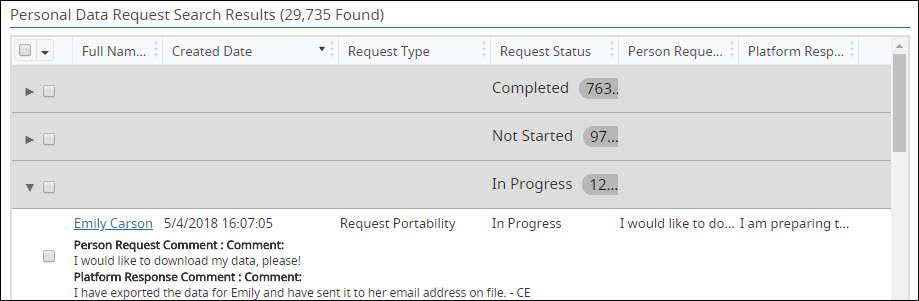
Important Notes:
- It is the responsibility of the customer to create a process around any status or comment updates required for request tracking and to ensure that their system is configured to support that process.
- For example, a customer may determine that some candidate requests cannot be addressed or require delayed attention due to conflicting policy or regulation. It is the responsibility of the customer to determine the correct method for tracking reviewed and unresolved candidate requests. It is also the responsibility of the customer to determine the information user admins should include in each comment.
- The request statuses cannot be configured. It is the responsibility of the customer to determine definitions for status meanings as well as any comment requirements (e.g., level of detail to include in the comment such as updater name, updated date, action taken, action remaining, etc.). These requirements must be enforced by the customer; the system will not validate any customer process requirements.
- Person Request Comment, Request Status, and Platform Response Comments and other data specific to personal data requests cannot be accessed outside of a Personal Data Request Search. The current value of these fields can be exported from the Personal Data Request Search using the Export button.
- If a profile is purged from the system, basic information collected at the time that the candidate submitted the data request (e.g., First Name, Last Name, Email, etc.) is retained and can be viewed via this search. Any fields associated with the candidate’s profile will no longer produce results once the profile is purged.
Enabling the Personal Data Request Scheduled Report
A scheduled report (disabled by default) is available to all customers to support the ability of the user admin to monitor personal data requests. This scheduled report can be reviewed and enabled by the user admin via Admin > Tools > Scheduled Reports.
If enabled, this report is designed to email the results of the Scheduled Exports search template for the Personal Data Request search type to one or more email addresses on a recurring basis. The default values for this report are as follows:
- Name: Personal Data Requests
- Enabled: Not Checked
- Report Type: Personal Data Request
- Report Template: Scheduled Export
- Excel Options: Excel
- Next Run Date: Default
- Next Run Time: 2:00 AM to 3:00 AM
- Recurrence: Weekly
- Email Address: Blank
- Run Report As: User Admin
The report can be enabled by selecting the Edit button, then checking the checkbox beside Enabled. The user admin should then enter any email address(es) to which the report should be sent, then review the remaining values and select Save to save all changes.




