Overview
A number of iCIMS Talent Cloud products support candidate personal files, including:
- iCIMS Applicant Tracking (ATS)
- iCIMS Offer Management
- iCIMS Onboarding
- iCIMS Connect (Legacy CRM)
Depending on a customer's iCIMS system configuration, candidates may submit requests under certain regulations or policies (e.g., GDPR, CCPA, etc.) to be provided with a copy of their data.
The download personal file feature in the iCIMS system enables the user admin to create a ZIP file containing the personal data related to a candidate. The user admin may also use the compose email tool to send that ZIP file to the candidate.
| Note: The information contained in this resource is not legal advice and is for informational and/or educational purposes only. The information is provided "as is" without any express or implied warranty of any kind. |
Additional Resources
To learn more about iCIMS Privacy program, including Records of Processing Activities (ROPAs), Cookies, FAQs, and more, please visit iCIMS Trust Center Portal. For knowledge base articles regarding how the iCIMS system can support customer privacy efforts, review the following resources:
For information regarding downloading and sharing candidate information with other system users, review the following resources:
Configuration Prerequisites
Prior to using the download personal file feature, the user admin should take the following actions:
- Review the default output templates for the person and recruiting workflow searches to determine if updates should be made to that template or if a new template should be created to support the organization's compliance efforts. If Include Person Search Output and/or Include Recruit Workflow Output are enabled for exports in the system, the personal data file will contain a CSV export with those columns for the candidate. (Grouping is not supported for these output templates.) For more information about creating output templates, review the Saving Search & Output Templates article.
- Make any required configurations to this feature in System Configuration.
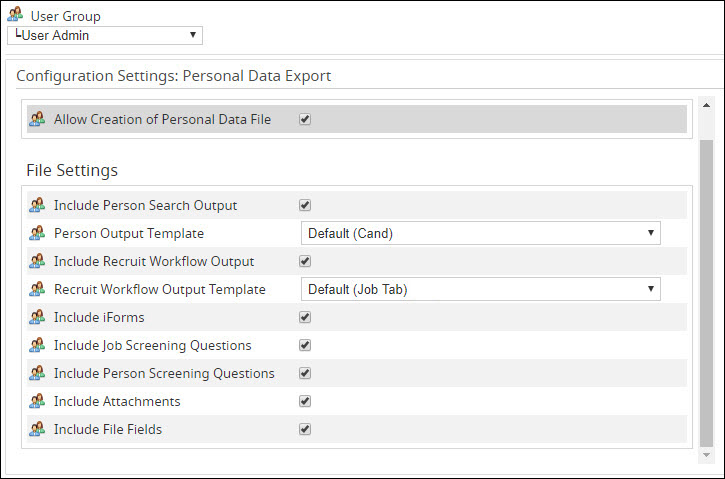
- The Allow Creation of Personal Data File setting (Admin > System Configuration > System > Personal Data Export) is enabled for user admin user groups by default. This setting allows the user admin to download a personal data file or email the file directly to a candidate.
- If necessary, the user admin can share this permission with other user groups using the Enable Personal Data Request Reporting setting in System Configuration (Admin > System Configuration > System > General Platform > Personal Data Requests). To share this search type with an additional user group, select the correct user group from the User Group dropdown, and check the checkbox beside the Allow Creation of Personal Data File setting.
- The remaining File Settings on the Personal Data Export page in System Configuration (Admin > System Configuration > System > Personal Data Export) determine what information is included in the Personal Data Export.
- Include Person Search Output – Enabled by default. Includes the Person Output Template selected in CSV format.
- Person Output Template – Set to Default (Cand) by default. The customer must determine what information should be included in this personal data export and create a person output template that includes all relevant fields.
- Include Recruit Workflow Output – Enabled by default. Includes a recruiting workflow search output in CSV format.
- Recruit Workflow Output Template – Set to Default (Jobs Tab) by default. The customer must determine what information should be included in this personal data export and create a recruiting workflow output template that includes all relevant fields.
- Include iForms – Enabled by default. Includes all incomplete and complete iForms.
- Include Job Screening Questions – Enabled by default. Includes job screening questions and responses.
- Include Person Screening Questions – Enabled by default. Includes person screening questions and responses.
- Include Attachments – Enabled by default. Includes all files from the candidate’s Attachments tab.
- Include File Fields – Enabled by default. Includes all files from the file fields on the profile.
Downloading and Sending a Candidate Personal File
Once the download personal file feature has been properly configured, there are two ways for the user admin to generate the ZIP file:
- The ZIP file can be downloaded from the candidate profile by selecting the Print icon and then selecting the Download Personal Data File button. This option allows a user admin to review the ZIP prior to sending the information to the candidate, if desired.
- The ZIP file can be emailed directly to the candidate by opening a Compose Email window from their profile or another screen. The candidate must be included in the To field by name or associated Recruiting Workflow profile field. The candidate can be sent a ZIP of their information by selecting the Add from File Library icon, then selecting the First_Last_Full_Profile_Data.zip file and selecting Add Attachment.
Prior to sending the ZIP file, the user admin should select an email template or compose a message, if required.
Notes:
- The full profile data attachment (described in option 2 above) is designed to only be sent to the email address associated with that profile. Only one recipient can be sent their personal data file at a time using this method. Only the recipient whose profile matches the email address emailed will receive the personal data file.
- Copies of the personal data file can be sent to others if necessary by using the CC or BCC fields, if available.
- There are no restrictions around who may be sent a reuploaded ZIP (i.e., if a user admin follows option 1 above and then reuploads the ZIP to the candidate within a Compose Email window or otherwise sends the file to a candidate).




