| Note: This article pertains to iCIMS Applicant Tracking (ATS) and iCIMS Onboarding approval processes. If you are using iCIMS Offer Management to manage the offer process, refer to the following resources:
|
Overview
iCIMS Applicant Tracking (ATS) and iCIMS Onboarding enable users to submit candidates, offers, jobs and iForms through an approval chain prior to taking action on the item. To initiate an approval process, follow the steps in the appropriate article from the list below:
This article provides an overview of key icons that will allow you to modify an approval sequence within an Edit Approval List screen prior to initiating an approval process.
General Tips:
- The contact list will auto-suggest approvers once you have typed at least two letters of a person’s name.
- Users may or may not be given access to Global Lists. A Global List is a pre-defined approval list created and saved by the user admin. Select the Run Search icon beside the Search Global Lists field to select from any pre-defined approval lists.
- If you would like to use a Global List in addition to other Approvers, apply the Global List first. If selected second, the Global List will overwrite the previously selected Approvers.
- The icons listed below assist in managing approval lists within an Edit Approval List screen.
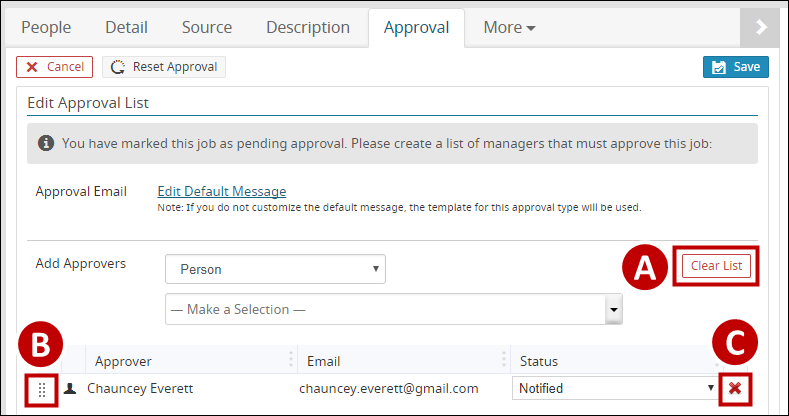
- Clearing the Approval List: Users can remove all approvers in one step by selecting the Clear List button.
- Reordering Approvers: If multiple approvers are selected, users can modify the sequence of the approval chain by selecting the Grip icon and dragging the approver to the desired slot in the chain.
- Deleting an Approver: Users can delete individual approvers from the approval list by selecting the red Delete icon.




