Overview
The Common Reports article identifies the most commonly requested searches and includes this report type in iCIMS Applicant Tracking (ATS). To learn how to run searches and reports in the iCIMS system, see Creating a Job Search. To learn how to save a report for future use, see Saving Search & Output Templates.
Jobs Pending Approval by Current Approver
Helpful Hint: When creating a search, it is helpful to first come up with a clear idea for your report. Think about which jobs you want to report on (the “Which Jobs”), what details you want to know about them (the “What”), and how you want to organize the information (the “How”) - and be as specific as possible. The more specific you are with your idea, the easier it will be to break it down into these three sections, which will help you choose the right Keywords and Filters (for “Which Jobs”), Columns (for “What”), and/or Grouping and Sorting (for “How”) for your report. This three-section concept is used below to search for Jobs Pending Approval by Current Approver.
Scenario: One of your hiring managers is on vacation for the next two weeks, and you want to see what jobs are pending to be approved by her and move them to the next approver in the process. You will:
1. Break your report idea down into the three sections to help determine the best way to create your search:
- Which jobs are you reporting about? Using filters, you can narrow down your results to jobs pending approval by a particular user.
- What do you want to know about them? No specific columns are required for a successful search.
- How would you like this information organized? Using sort-bys, you can organize your results by approval updated date.
2. To create your search inside the iCIMS system, from the top menu bar, select Search > Job. "Which Jobs", the "What", and the "How" directly correlate with the three sections (A, B, and C, respectively) outlined in the below image.
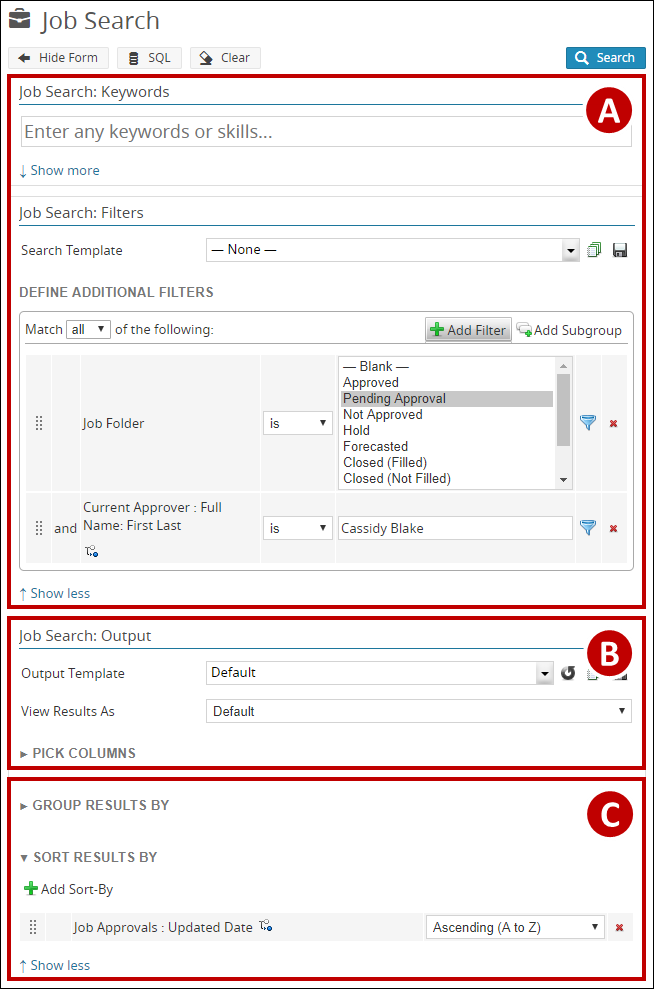
A. Keywords and Filters: Which jobs are you reporting about?
To search for jobs that are currently pending approval where the current approver is a certain user, add filters for both Job Folder and Current Approver.
1. Click Add Filter and add Job Folder. The selection path is Detail Tab > Job Folder.
2. Select Pending Approval from the list to the right of the added filter.
3. Click Add Filter and add Current Approver: Full Name: First Last. The selection is Reporting & Advanced Options - General > Current Approver > Contact Tab > Full Name: First Last.
4. In the text box next to the added filter, type in the user's name - in this case, Cassidy Blake.
B. Columns: What do you want to know about these jobs?
No particular columns are required for a successful search. Add any job information columns as needed for your report.
C. Group Results By and Sort Results By: How would you like this information organized?
To view the jobs awaiting approval the longest at the top of your results, sort by Job Approval Updated Date.
1. Click Add Sort-By and add Job Approvals: Updated Date. The selection path is Reporting & Advanced Options - General > Job Approvals > General > Updated Date.
2. From the order dropdown, select Ascending (A to Z).




