Overview
The Common Reports article identifies the most commonly requested searches and include this report type in iCIMS Applicant Tracking (ATS). To learn how to run searches and reports in the iCIMS system, see Creating a Job Search. To learn how to save a report for future use, see Saving Search & Output Templates.
Job EEO Category Reports
Helpful Hint: When creating a search, it is helpful to first come up with a clear idea for your report. Think about which jobs you want to report on (the “Which Jobs”), what details you want to know about them (the “What”), and how you want to organize the information (the “How”) - and be as specific as possible. The more specific you are with your idea, the easier it will be to break it down into these three sections, which will help you choose the right Keywords and Filters (for “Which Jobs”), Columns (for “What”), and/or Grouping and Sorting (for “How”) for your report. This three-section concept is used below to create a Job EEO Category report.
Scenario: You want to run reports to see what EEO categories your jobs fall under in order to remain compliant in your hiring efforts. You will:
1. Break your report idea down into the three sections to help determine the best way to create your search:
1. Which jobs are you reporting about? Using filters, you can narrow down your results to jobs that were created during the current year.
2. What do you want to know about them? Using columns, you can view each job's EEO category and its current Job Folder.
3. How would you like this information organized? Using group-bys, you can organize your results by EEO category to quickly see how many jobs fall into each category.
2. To create your search inside the iCIMS system, from the top menu bar, select Search > Job. "Which Jobs", the "What", and the "How" directly correlate with the three sections (A, B, and C, respectively) outlined in the below image.
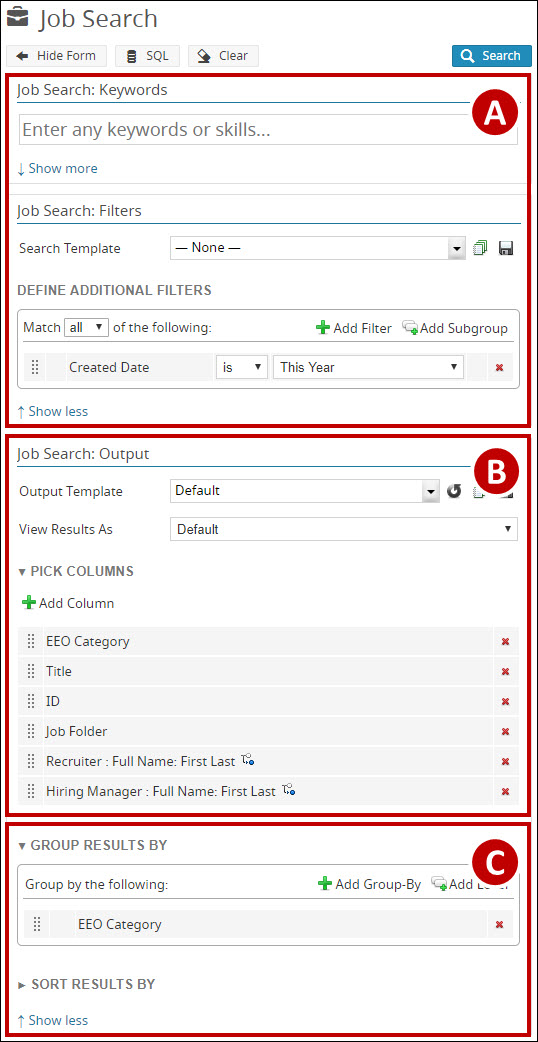
A. Keywords and Filters: Which jobs are you reporting about?
To search for and report on jobs created during the current year, add a filter for Created Date.
1. Click Add Filter and add Created Date. The selection path is General > Created Date.
2. To the right of the added filter, select the dropdown and choose This Year.
B. Columns: What do you want to know about these jobs?
To view each individual job's category, add EEO Category as a column. To view the current state of the job (approved, closed, etc), add Job Folder as a column.
1. Click Add Column and add EEO Category. The selection path is Detail Tab > EEO Category.
2. Click Add Column and add Job Folder. The selection is Detail Tab > Job Folder.
C. Group Results By and Sort Results By: How would you like this information organized?
To view the jobs broken down by category, add a group-by for EEO Category.
1. Click Add Group-By and add EEO Category. The selection is Detail Tab > EEO Category.




