Overview
iCIMS Applicant Tracking (formerly iCIMS Recruit) allows users to track a company's job openings as well as the candidates who apply to the company’s jobs. The fields presented when creating and managing a Job profile are configurable, so your experience may differ from the screenshots shown below. A red asterisk (*) beside a field indicates that it is required.
The image below shows an example of the data that may be captured during the job creation process. (The job creation process is discussed in the Creating a New Job or Requisition article.)
Note: The Template dropdown list displayed as part of the job creation process allows users to select an existing Job profile template that has been saved in the system for recurring use, if desired. When a user selects a template, many fields will be prepopulated with the template data. This dropdown list is only available as part of the initial job creation process.
Sample image of fields available during the initial job creation process.
Once a job has been created, information that has been captured during the job creation process may be reviewed on the appropriate tab(s) of the Job profile, as shown below.
Sample image of a Job profile Detail tab. The Detail tab displays information captured during the first screen of the job creation process.
Tips:
-
To edit Job Detail information after a job has been created, click the Edit button on the Detail tab. (Note that not all users will have the ability to edit all Job profile fields. Please speak with your company's user admin for assistance.)
-
If you no longer need a job, click the Edit button on the Detail tab and update its Job folder to Purge. This will allow your user admin to clear the job from the system, as described in the Purging Profiles article.)
Job Detail Tab - General Information
- Job Code: Allows users to uniquely identify the job in addition to the job ID. This is typically a number that the user will manually enter.
- ID: Allows users to identify the job in the system. This is automatically assigned to the Job profile by the system and consists of numbers, letters, or a combination of alpha/numeric characters.
- External ID: Allows users to identify the job outside of the system.
- Job Folder: Allows users to assign a status to a job. These indicate where the job is in the recruiting process such as approved, pending approval, or closed/filled.
- Title: Allows users to manually name jobs posted to the company’s career site for candidates.
- EEO Category: Allows users to track and identify the job from an EEO compliance standpoint.
- Category: Allows users to assign categories to jobs and enable candidates to search for jobs within specific categories on the company’s Career Site(s).
- Type: Allows users to designate if the job is full time, part time, temporary, etc.
- New Hire Category: Allows users to indicate which New Hire Category the person hired for this job will fit into.
- Hire Type: Allows users to designate a hire as new or replacement, keeping track of which jobs are new jobs and which jobs are backfills to replace employees who are no longer with the company.
- FLSA Status: Allows users to designate whether this job is considered exempt or non-exempt.
- Department: Allows users to select an appropriate department for this job.
- # Openings: Allows users to use one Job profile to hire for multiple openings.
- Targeted Job Start Date: Offers users a calendar icon so they can choose the desired job start date.
- Assessment Type: Allows users to select an assessment type.
- BGCheck Package: Allows users to select background check screening packages to associate with a job.
- Drug Screening Package: Allows users to select drug screening packages to associate with a job.
- Video Interviewing Package: Allows users to select video interviewing packages to associate with a job.
- Job Post Start: Allows users to indicate the desired start date for job posting.
- Job Post End: Allows users to indicate the desired end date for job posting.
- Billing Code: Allows users to select the billing code to associate with a job. (Bill code is a field used by vendors as part of an integration to determine which department within an organization to charge their services to.)
- Incentive: Allows users to designate the incentive associated with a job.
- Talent Pools: Allows users with iCIMS Connect (Legacy CRM) enabled to associate a job to one or more talent pools. Talent pools listed on the job will be recommended to candidates after they complete the job application if the Candidate Job Recommendations feature is enabled. (For more information about Candidate Job Recommendations, review the Candidate Job Recommendations Setup Guide.)
Job Detail Tab - Assignment
- Hiring Manager: The hiring authority for the job. This is manually selected by the user creating the job.
- Location: Automatically pulled from the location of the hiring manager for the job. This can be changed on a per-job basis.
- Additional Locations: Users can list as many job locations as applicable. A single job with multiple locations listed will have a single job requisition.
- Recruiter: The person recruiting for this position. This is manually selected by the user creating the job.
Job Detail Tab - Compensation
- Min/Max: Salary range for this position, including currency and compensation schedule.
- Commission: Commission rate set here, when applicable.
- Bonus: Bonus rate set here, when applicable.
Job Detail Tab - Skills
- Skillset: Skills necessary for the job.
- Tip: Every system comes with hundreds of skills built into the Skills List. This list can be controlled by user admins, who have the ability to update, add, and remove skills from this list in System Configuration. If you are a user admin and would like to update the list of skills, follow these steps:
-
On the menu bar, click Admin then System Configuration.
-
Click Applicant Tracking (Formerly iCIMS Recruit) in the left-side menu and click the Job panel under Profile Fields.
-
Click the Detail tab and scroll down to the Skills section.
-
In the field labeled Skill, click the drop-down arrow at the far right and select Edit Field Properties.
-
In the menu that appears, click the Edit link and proceed to modify the list.
For more information, see the Adding and Editing Fields article.
Additional Resources: Working with Jobs
The iCIMS Knowledge Base includes additional resources on job creation and management.
Click here to access related resources.




