Overview
As part of iCIMS' Applicant Tracking (formerly Recruit), the Screening Questions Library allows user admins to create a repository of questions that can be used for any new jobs that are created.
(
Note: Users with appropriate permissions can also create ad hoc job-specific Screening Questions directly from a Job Profile, though these
will not be entered into the Screening Questions Library.)
Example: The steps below describe creating a new Job Screening Question in the Library. The steps are similar for creating a new Person Screening Question; the Person Screening Questions Library can be accessed by selecting
Library from the menu bar and then selecting
Person Screening Questions as described in step 1, below.
Adding a Question to the Screening Questions Library
- From the menu bar, select Library, then select Screening Questions from the dropdown menu. (Both saved Job-Related and Person Screening Questions are accessible within the Screening Question Library.)
- Tips:
- Screening Questions in the Library are organized by the categories assigned to them. Use the Filter by Category dropdown to filter available Screening Questions.
- Only 300 combined Person and Library Screening Questions can be searchable at any time. The current combined count is available at the top of the Screening Question library screen.
- The Configure Default Job Question Settings (flag) icon allows users to edit an existing screening question’s DNQ status, Posting, and Ranking.
- The Edit (pencil) icon allows users to edit an existing screening question’s Category, Question Text, and type, as well as if the question is Searchable, Required, or Hidden. (See the following step for more information.)
- Click the Create Library Question button.
- Complete the applicable fields and click Save & Continue. (See below for available field descriptions.)
Screening Question Options
- Question Text: Enter the question you want to ask the candidate.
- Category: Select a category to help organize your question library. Contact iCIMS Technical Support to add, remove, or rename categories.
- Searchable: Check the Searchable checkbox to make this question available when filtering and/or adding as a column in a Recruiting Workflow search.
- Search Nickname: Enter a nickname that will be easily identifiable when searching for this question.
- Tip: Coming up with an organizational naming convention can be helpful for Search Nicknames. In the example above, the question’s nickname is a combination of the category name (Tech) and the main subject of the question (MS Office). A question in the Technology category that asks about experience with C++ could be named Tech: C++.)
- Required: Check the Required checkbox if this question should be required. Leave it unchecked if the question is optional.
- Hidden: Check the Hidden checkbox to hide the question if it is no longer desired. Note: Questions in the Screening Question Library cannot be deleted, but they can be hidden if no longer necessary.
- Field Type: The field type determines the answer section available for the question. Choose the applicable type based on the type of question.
- Checkbox: The candidate can answer these questions by checking the box next to the question text. This question is very versatile. This field can pose a question on its own or it can be used to require a candidate to accept certain terms to continue. An additional label can be added to the box itself to more clearly express what checking this box means (e.g., "I accept.")
- Dropdown (Single-Select): The candidate is able to select a single option from a dropdown menu to answer this question. The question is posed in the question text field, and the candidate will select an answer from the dropdown options, which can be an existing list or a custom one.
- Header: A header does not accept any responses. A header can be used to add plain text into the screening questions. This is especially useful when it appears above a series of Checkboxes. The question can be posed with the Header question, and the Checkbox text options will serve as the possible responses.
- Initials: This question is designed to prompt a candidate to provide their initials. This can be used to have a candidate "sign" something by providing their initials to the question. This field accepts plain text.
- Number: The response to this question can only be a whole number value. No text or special characters can be inserted into this type of response field. (Minimum and maximum values may be set for responses.)
- Text Area: A Text Area type question accepts any text as a response. This input area is larger than the other questions, and can even be stretched by the candidate to provide more screen space to type. Useful when asking questions that will require extensive answers. (Minimum and maximum character limits may be set for responses.)
- Text Field: The question will accept any text as a response. The input field for the candidate is a single line and cannot be expanded. (Minimum and maximum character limits may be set for responses. If a question requires an extensive response from the candidate, it is best to use the Text Area type instead.)
- Configure the settings for the screening question and click Save. (See below for field descriptions.)
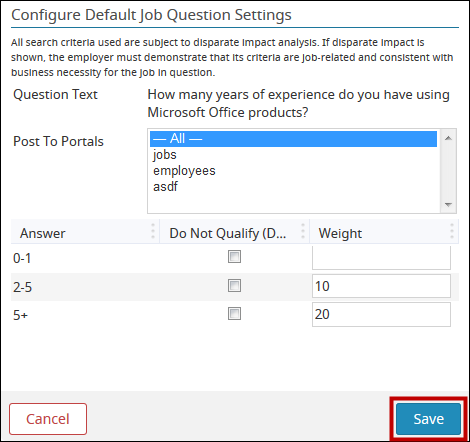
Default Job Question Settings
- Post to Portals: Select the iCIMS' Applicant Tracking (formerly Recruit) career site(s) that this question should be posted on.
- Do Not Qualify (DNQ): Select the DNQ checkbox beside any answers that are unacceptable. This functionality allows you to set rules to screen out candidates that do not meet the desired criteria for the job. (This is optional.)
- Example: The question above asks about experience with Microsoft Office products. If you wanted to look only at candidates who were fairly experienced with such software and set the others aside, you could check the DNQ (Does Not Qualify) box for an answer of 0-1 years. This would route candidates who are not experienced with Microsoft Office towards a “does not meet qualifications”/DNQ status.
- Weight: If desired, assign a score or weight to each answer. Weighting or ranking (optional) allows users to add a quantitative value to each answer so that the more desired answer will weigh more heavily than answers that qualify, but are less desirable.
- Example: A candidate who has experience using Microsoft Office is more desirable than a candidate who does not have experience with Microsoft Office. The question above does not require Microsoft Office experience, but does weigh in favor of applicants who have used this program for a longer amount of time. In the example above, candidates are ranked such that 0-1 years of experience is worth 0 points, 2-5 years of experience is worth 10 points, and 5+ years of experience is worth 20 points.
- Note: When setting weights, be mindful of the following:
- It is best practice to make ranked questions required, so that a candidate who accidentally skips a question isn’t penalized with a zero score.
- It is a best practice to come up with a consistent point system and follow the same scale for all questions. Before you begin adding weights to each of your potential responses, determine what it is that your organization is looking for in a candidate and how these questions will help users find the right person. (See the example below.)
Extended Example with DNQ and Weighting Options
A candidate for a new sales consultant position at your company should:
- Definitely have cold calling experience. If they have weak cold calling experience, they won’t qualify at all.
- Possibly have Sales Farming experience. This is a “nice-to-have,” but not a requirement.
- Cold calling experience is most important, so:
- Check DNQ for anyone with Poor experience. This will remove candidates with poor experience from consideration for the sales consultant position.
- Rank Fair experience low (For example, 3 points).
- Rank Good experience higher, making it more than twice as good as Fair experience (For example, 7 points).
- Rank Excellent experience highest, making it worth over three times as much as Fair experience (For example, 15 points).
- Sales Farming experience is somewhat important, so:
- Leave DNQ unchecked for anyone who answers No, so that a lack of Sales Farming experience will not remove them from consideration for the sales consultation position.
- Rank Yes answers so that they are worth 5 points, for example. This point scale is comparable to the scale used to rank the answers to the Cold Calling question described above, suggesting that a Yes answer to this question is equivalent in importance to a response between Fair or Good on the Cold Calling question.
Screening Question FAQs
Is it possible to change the field type (e.g., text field, dropdown, etc.) of a screening question?No. This restriction safeguards the answers already supplied by past candidates.
The recommended process to update the desired screening question is to mark the question you wish to change as Hidden and create a new question using the preferred question type.
Additional Resources: Screening Questions
The iCIMS Knowledge Base includes additional resources on configuring and working with screening questions.
Click here to access related resources.
User Admin Curriculum
The iCIMS Knowledge Base includes additional resources to prepare user admins to work with the iCIMS Talent Cloud. These resources have been compiled in the following article: User Admin Curriculum




