Overview
Candidates can opt out of outbound messages from your organization’s iCIMS Text Engagement system. When this occurs, the candidate’s profile is marked as Do Not Text and all Text Engagement messages (e.g., SMS and WhatsApp) from your organization’s system are prevented from being sent to the candidate. A message displays on the candidate profile and within their conversation view indicating that they cannot be texted, shown in the screenshot below. Only candidates can remove themselves from the Do Not Text list and reenable themselves for messaging by sending a resubscribe message to your organization from the phone number listed on their candidate profile.
For more information on the Do Not Text status, how it is recorded, and its impact on system functionality, review the Understanding Candidate Opt-In and Opt-Out Choices in iCIMS Text Engagement article.
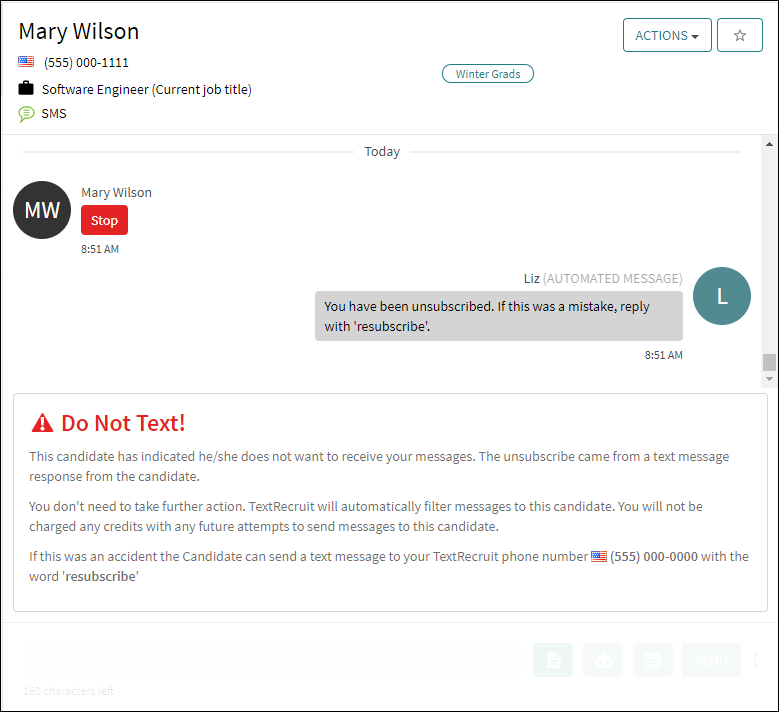
Depending on your organization’s configuration, a candidate’s choice to opt out of messaging may apply at the company or the team level. If an organization segments opt-out messaging by teams (for example, for different brands that hire independently of each other), it is strongly recommended that organizations use customized team-wide opt-out messaging to specify from which part of the organization or brand the candidate is opting out of communication.
To enable this feature, submit a case to iCIMS Technical Support. For instructions on how to set team-wide opt-out messages, review the Team-Wide Opt Out Message section below. For more information on creating and managing teams, review the Creating and Managing Teams in iCIMS Text Engagement article.
Notes:
- If your organization has a hierarchical team structure, with parent and child teams, a candidate’s choice to opt out of messaging from a parent team applies to the related child teams, while a candidate’s choice to opt out of messaging from a child team applies only to that child team. This should be reflected in team-wide messaging.
- Via the web application, Text Engagement users can manually mark a candidate as Do Not Text from the Actions dropdown on the candidate profile and candidate conversation view in the inbox. For more information on this action, review the iCIMS Text Engagement: Introduction to Candidate Profile Actions article.
- Do Not Text statistics and user activity reports are available in the Text Engagement web application. For more information on Do Not Text reports, review the iCIMS Text Engagement: Generating and Understanding Reports article.
This article describes how Text Engagement managers and customer admins can configure initial Opt-Out message settings in the web application and lists the opt-out and resubscribe messages recognized by the iCIMS Text Engagement and TextHR systems.
Setting Initial Opt-Out Message to Candidates
The initial opt-out message is sent to candidates when they are first texted from a user’s Text Engagement number. Depending on your organization’s configuration, there may be up to three options for which opt-out message to use:
Company-Wide Opt-Out Message
iCIMS Text Engagement always sends an opt-out message to a candidate profile the first time that candidate profile is contacted by any user at an organization. The default is to send the iCIMS-provided opt-out message (the Default option): If you prefer to no longer receive messages from this company, please respond with STOP.
The Company-Wide Opt-Out Message Option section of the Preference Settings page contains the Initial Opt-Out Message setting that allows managers and customer admins to select whether the company-wide opt-out message will be the iCIMS-provided default opt-out message or a customized company opt-out message.
Note: If your organization segments candidates’ choice to opt out of messaging by teams, you should use the Team-Wide opt out message option described below.
Managers and customer admins can customize the company-wide opt-out message by selecting the Customize Your Company’s Opt-Out Message option, entering a new message in the text box, and selecting Save beneath the Company-Wide Send Time Window section; there is a 160-character limit for this message.
The Company-Wide Opt-Out Message Option section of the Preference Settings page also contains the Allow Override of Opt-Out Message setting. This setting can be toggled on by managers and customer admins to enable team-wide and individual messages, described in the sections below.
Team-Wide Opt-Out Message
Team-wide messages are recommended if your organization groups users into teams (e.g., by brand or region) such that different wording or different languages are appropriate for different teams. For example, an organization with brand-based teams should specify the brand in a team-based message, while an organization with location-based teams should specify the store or region (e.g., “If you prefer to no longer receive messages from CP Tech San Francisco, please respond with STOP”).
The Company-Wide Opt-Out Message Option section of the Preference Settings page contains the Allow Override of Opt-Out Message setting. This setting can be toggled on by managers and customer admins to enable team-wide and individual messages.
Note: A team-wide opt-out message overrides the company-wide opt-out message. An individual opt-out message overrides both the company-wide opt-out message and a team-wide opt-out message. For more information on creating and managing teams, review the Creating and Managing Teams in iCIMS Text Engagement article.
Managers and customer admins can create team-wide initial opt-out messages by following the steps below:
- On the Preference Settings page, select the toggle for the Allow Override of Opt-Out Message setting, then select Save.
- Select the Teams tab, then select the desired team.
- Select Actions to the upper right, then select Edit Details.
- Select the Customize Your Team’s Opt-Out Message option. A text area displays.
- Enter a team-specific opt-out message in the text box, then select Save.
Individual Opt-Out Message
Individual opt-out messages allow individual users to create their own opt-out message, if your organization’s processes call for this level of personalization.
The Company-Wide Opt-Out Message Option section of the Preference Settings page contains the Allow Override of Opt-Out Message setting. This setting can be toggled on by managers and customer admins to enable team-wide and individual messages.
When enabled, users can configure a customized message by selecting Customize Message, typing their desired opt-out message in the text box, and selecting Save beneath the Notification Settings section; there is a 160-character limit for this message.
Notes:
- An individual opt-out message overrides both the company-wide opt-out message and, if applicable, a team-wide opt-out message.
- When the Allow Override of Opt-Out Message setting is disabled (default), individual users' Opt-Out Message setting in the Profile Settings menu is read-only.
Recognized Opt-Out Messages
Candidates can opt out of messages by sending specific exact opt-out phrases; additionally, they can opt out by including certain contextual opt-out phrases in their messages. This section lists the inbound candidate messages that are considered opt-out messages and always automatically unsubscribe the candidate from Text Engagement messaging.
Exact Opt-Out Phrases
If a candidate messages any of the following phrases exactly, their candidate profile is automatically added to the Do Not Text list. If the message contains any text in addition to the opt-out phrases below, the message does not add them to the Do Not Text list.
For example, a candidate is added to the Do Not Text list if they send End; however, they are not added if they send My current employment will end next month, so I am available to start a new position at that time.
- Block
- Cancel
- Delete me
- Do not contact
- Do not text me
- Don’t text me
- End
- No more messages
- Opt out
- Opt-out
- Opting out
- Optout
- Please opt me out
- Please stop
- Plz stop
- Quit
- Remove
- Remove me
- Revoke
- Stop
- Stop!
- Stop all
- Stop contacting
- Stop it
- Stop messaging
- Stop now
- Stop sending
- Stop texting
- Stop texting me
- Stopall
- Take me off
- Unsub
- Unsubscribe
- Wrong number
- Wrong phone number
- Wrong #
- WTF
- 停止 (Chinese)
- Stopp (Danish, German, Norwegian, Swedish)
- Lopeta (Finnish)
- Arret (French)
- Arrêter (French)
- Arreter (French)
- Half (German)
- Arresta (Italian)
- Parar (Portuguese)
- Alto (Spanish)
- Detener (Spanish
- 🛑 (stop sign emoji)
Contextual Opt-Out Phrases
When the candidate includes any of the following contextual phrases within their message to your organization, their candidate profile is automatically added to the Do Not Text list and messages can no longer be sent to them.
For example, a candidate is added to the Do Not Text list if they send Do not contact. Similarly, the candidate is also added to the Do Not Text list if they send Thanks, but I’m not interested. Please do not contact me again.
- Don’t contact me
- Don’t ever contact me
- Don't text
- I want to opt out
- Leave me alone
- No and stop
- Please stop including my number in these texts
- Put me on ur do not call list
- Put me on your do not call list
- S t o p
- Stop and thank you
- Stop text
- Stop texts
- Stop txting
- Sue for harassment
- Take me off your list
- This number is no longer in service
- Wrong person
Note: If a candidate includes certain examples of violent or vulgar language or profanities in a message, their candidate profile is added to the Do Not Text list.
Recognized Resubscribe Messages
Candidates can opt back into messages by sending specific exact resubscribe phrases; additionally, they can opt in by including certain contextual resubscribe phrases in their messages. This section lists the inbound candidate messages that are considered resubscribe messages and always automatically opt the candidate back into Text Engagement messaging.
Exact Resubscribe Phrases
When an unsubscribed candidate messages any of the following phrases exactly, their candidate profile is automatically removed from the Do Not Text list and messaging resumes. If the message contains any text in addition to the resubscribe phrases below, the message does not remove them from the Do Not Text list.
For example, an unsubscribed candidate is removed from the Do Not Text list if they send Subscribe; however, they remain on the Do Not Text list if they send I do not wish to subscribe to these messages.
- Subscribe
- 再登録 (Chinese)
- 重新订阅 (Chinese)
- Opnieuw aanmelden (Dutch)
- Weer inschrijven (Dutch)
- Tilaa uudelleen (Finnish)
- Réabonner (French)
- Reabonner (French)
- Se réabonner (French)
- Se reabonner (French)
- Erneut abonnieren (German)
- Sottoscrivi di nuovo (Italian)
- Refazer assinatura (Portuguese)
- Znovu prihlasit (Slovak)
- Reanudar la suscripción (Spanish)
- Volver a subscibirse (Spanish)
- Förnya prenumerationen (Swedish)
- Fornya prenumerationen (Swedish)
Contextual Resubscribe Phrases
When an unsubscribed candidate includes any of the following inbound contextual phrases within their message to your organization, their candidate profile is automatically removed from the Do Not Text list and messaging is reenabled for them.
For example, an unsubscribed candidate is removed from the Do Not Text list if they send Join. Similarly, the candidate is also removed from the Do Not Text list if they send I would like to join your team.
- Join
- Re subscribe
- Resin scribe
- Rescribe
- Resubscrib
- Resubscribe
- Start




