Overview
A number of iCIMS Talent Cloud products that allow users to access the recent activity feed include:
- iCIMS Applicant Tracking (ATS)
- iCIMS Offer Management
- iCIMS Onboarding
- iCIMS Connect (Legacy CRM)
The recent activity feed displays on a tab within the profile card on some profile types. This feed lists recent updates to the profile (or related to the profile). Specific examples of tracked activities for each profile are provided further down in this entry.
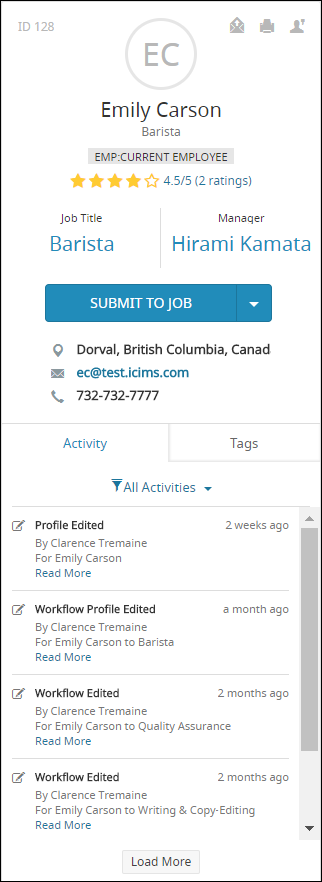
The recent activity feed on a Person profile
Users can click the Load More button to load additional entries.
Within the recent activity feed, applicable entries are accompanied by a Read More link; users can click Read More to view additional detail about the change. (For example, if a note with a long entry in the Topic field is added to a profile, the entry will display with the abbreviated topic text and a Read More link; clicking Read More will display the entire topic text.) After expanding, the user has the option to minimize text by selecting Read Less, if desired.
Within the recent activity feed, each entry displays a small glyph appropriate to the activity (e.g., an envelope beside an entry for a sent email) and a timestamp. Hovering over the timestamp on an entry in the recent activity feed displays the date and time that the activity took place.
Users have the ability to filter the entries in the recent activity feed to view activities of a certain type (e.g., appointments, emails, profile edits, etc.). The filters vary by profile type so that only those appropriate to the profile are available. (For example, the Post filter is not available on Company profiles.)
Many entries are clickable, allowing the user to click the activity to view the tab or profile where the activity occurred; if an entry is clickable, it will display a slightly differently colored background when a user hovers over it. (For example, clicking an entry for an email that was sent to a candidate brings the user to the Email tab on the candidate’s profile, as long as the user is able to view that tab normally.) Activities that occurred on another profile will take the user to the appropriate profile and/or tab. (For example, clicking a workflow profile edited entry in a candidate’s activity stream will take the user to the appropriate tab of the Recruiting Workflow profile that had been edited, as long as the user has visibility to that tab normally.) If the user does not have permission to view where the activity took place, the entry will not be clickable.
Profile edit activity is tracked on a general level by default, meaning the recent activity feed will display a Profile Edited entry for any type of profile edit, including if multiple profile fields are edited at the same time. To enable tracking of individual profile edits, contact iCIMS Technical Support.
Note: The recent activity feed can be removed from display if desired. User admins may submit a ticket to iCIMS Technical Support to request removal.
Permissions for Recent Activity Feed
User groups with limited search capabilities (e.g., user groups that are unable to refine searches, such as hiring managers and vendors) have a restricted view of the recent activity feed by default, meaning that they are unable to view full activity details or click on activities (unless the activity was performed by the logged-in user themselves).
User admins can enable this restricted view for other user groups as desired. To do so, search System Configuration for Restricted Activity Stream, select the appropriate user group from the User Group dropdown, check the box beside the Restricted Activity Stream setting, and click Save.
For users in non-restricted groups, permissions are as follows: if a field is hidden via security rules or flag tables and involved in an activity, then a limited version of that entry will display within the recent activity feed (e.g., if a tab, or section holding the field is hidden, or the field itself is hidden, the activity entry will display Profile Edited and the entry will not be clickable). Further, activities involving workflows will display a limited version of the activity entry if the user is prevented from seeing those workflows via search locks. It is highly recommended that a user admin reviews how each login group’s view of recent activity feeds on different profiles looks. Contact iCIMS Technical Support if you feel that details are visible that should not be.
Types of Activities Tracked in the Recent Activity Feed
The following list describes the types of activities that may be visible in a profile’s recent activity feed. Activities vary by profile (for example, posting activity won’t be visible on a New Hire Category profile, because new hire categories cannot be posted), and by users’ permissions.
- When the profile is created or edited
- Changes made to most standard profile fields are tracked (some exceptions include file/image fields or some collection fields).
- When multiple fields are edited at once, only one Profile Edited entry will be listed in the recent activity feed.
- When the profile is submitted to a job or workflow, or the person’s workflow status changes
- When a person starts or completes a job application
- When an expense is created, updated, or removed from the profile
- When a note is automatically or manually created on the profile
- When email activity (email to a person, a profile shared by email, etc.) occurs
- Automated email notifications (like the Job Application Thank You email sent to candidates) are listed as sent by the system, rather than an individual person.
- Mass email activity is not tracked. (Examples of mass email activity include mass emails composed or profiles shared from search results.)
- When a resume is added or updated on the profile
- When an attachment is added, updated, or removed from the profile
- When an iForm associated with the profile is requested, initially filled out, or edited
- Note that the question display names will be shown, which may not be the names seen in the actual form view due to how iForms work.
- When approval activities occur (including both overall approval status and per-approver's approval status)
- When a hiring manager reviews a candidate in the iCIMS Mobile Hiring Manager App, the approval decision and reason display pinned to the top of the recent activity feed on the candidate's Person and Recruiting Workflow profiles.
- When a task associated with the profile is assigned, updated, or removed
- When a person answers/updates person or job screening questions on a portal
- Note that only screening questions answered or updated apart from the normal job application process are included in the recent activity feed (i.e., when a candidate goes back and updates screening question answers after submitting the job application or a recruiter sends the candidate a request to complete screening questions).
- When a person performs any of the following screening question activities associated with other profiles:
- Creating, editing, or removing a question from the Screening Questions or Person Screening Questions Libraries
- Creating, editing, or removing a job-specific question from a Job profile
- Posting a screening question to a career portal
- When a person edits another profile
- When a job or talent pool is posted
- When an iForm is added to or removed from the profile; the expiration date for an associated iForm on the profile is updated; or iForms are reordered on the iForm tab of the profile
- When an appointment/interview is scheduled
- When a recruiting, sourcing, or onboarding workflow is created or updated
- When a person registers for or attends an event
- When a manager is added or removed from a Location profile
Note: When a profile is purged, any activity entries associated with that profile are also purged.



