Overview
A number of iCIMS Talent Cloud products use the Recruiting Workflow profile, including:
Users have access to a profile designed to make it seamless to review candidate information in the context of a specific job: the Recruiting Workflow profile. The Recruiting Workflow profile displays a combination of candidate details and relevant, job-specific details.
In order to make this profile useful for your specific organization’s hiring practices, tabs from the Person profile and Job profile can be pinned to the Recruiting Workflow profile.
For more information about the Recruiting Workflow profile, see Introduction to the Recruiting Workflow Profile.
Pinning a Tab to the Recruiting Workflow Profile
Example: This example, demonstrates pinning a Job profile tab (Reports) to the Recruiting Workflow profile. The process is the same for pinning Person profile tabs (and other Job profile tabs) to the Recruiting Workflow profile.
- Select Admin from the menu bar, then select System Configuration.
- Select Applicant Tracking from the left menu, then select Recruiting Workflow.
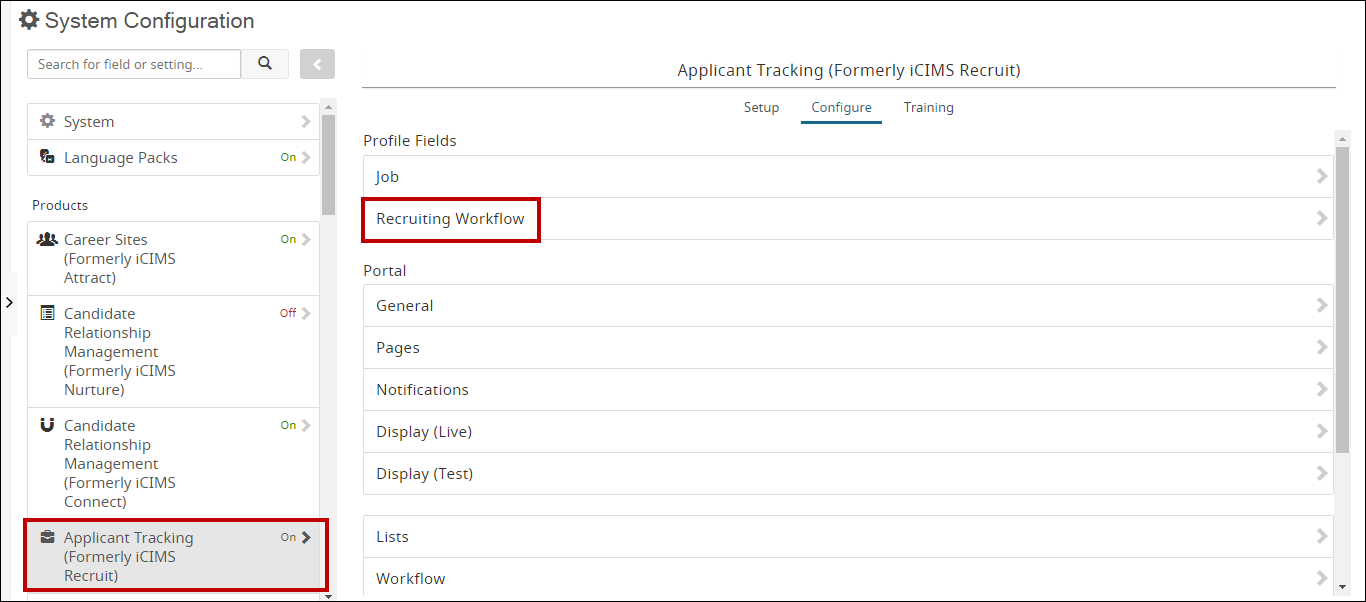
-
Select Add New Tab. The Add New Tab window displays.
-
Click the Tab Type dropdown, and select Pinned.
-
Select the [No Selection] link to launch the Attribute: Pinned Tab popup.
![An image highlighting the [No Selection] link on the Add New Tab popup.](/servlet/rtaImage?eid=ka0PK0000008Ac8&feoid=00N8X00000Htp3R&refid=0EM1L000002A8ZY)
-
On the Attribute: Pinned Tab popup, expand the groupings and select the applicable Person or Job profile tab p to pin to the Recruiting Workflow profile. Then, click Select.
-
Select the Label field and input a label for the tab. Then, click Add.
-
Click Save to finalize your pinned tab, which displays on the Recruiting Workflow profile.
User Admin Curriculum
The iCIMS Knowledge Base includes additional resources to prepare user admins to work with the iCIMS system. These resources have been compiled in the following article: User Admin Curriculum. 



