Overview
Users with appropriate permissions can assign tasks to candidates, new hires and other stakeholders in iCIMS Applicant Tracking and Onboarding via the Tasks tab on a profile. On the Person profile, the Tasks tab displays all tasks that have been Assigned to or Associated with a specific person; accessing this tab will provide users with task progress information, as well as other abilities, depending on their access levels and permissions.
The Tasks tab on the Person profile breaks tasks down into four possible groups: Assigned, Associated, Completed (Assigned), and Completed (Associated). The Assigned group will always be visible, even if it is empty. All other groups will only be visible if they contain at least one task. Tasks in these groups can overlap. Any workflow task that shares an association with two profiles, for example, will show in the Associated grouping section for both profiles’ Tasks tabs.
On all other profiles (e.g., job, company, talent pools, etc.), the Tasks tab will appear and function similarly, but can only display tasks in the Associated and Completed groups. (This is because these profiles cannot be assigned a task.) The Associated group is always visible, and the Completed group will only be visible if it contains at least one task. (Note: Only tasks that are associated with a profile will display on the Tasks tab. Tasks associated with a workflow will not display on these profiles.)
This guide does not discuss Onboarding Workflow tasks. For information on Onboarding Workflow tasks, which can be assigned to new hires via the Onboard Wizard or the Onboard Status Tab, see Creating Onboarding Workflow Tasks and Onboarding Workflow Task Dependencies.
Note: Deleting a task from the Task Library will remove that task from any profile it is associated to, even if it was completed before the task was deleted.
Managing Tasks on the Tasks Tab
Note: Not all users will have access to all of the options described below. Speak with your user admin or submit a case to iCIMS Technical Support for assistance.
- Navigate to a Person profile to which tasks have been assigned.
- Click the Tasks tab and complete actions, as applicable using the options described below.
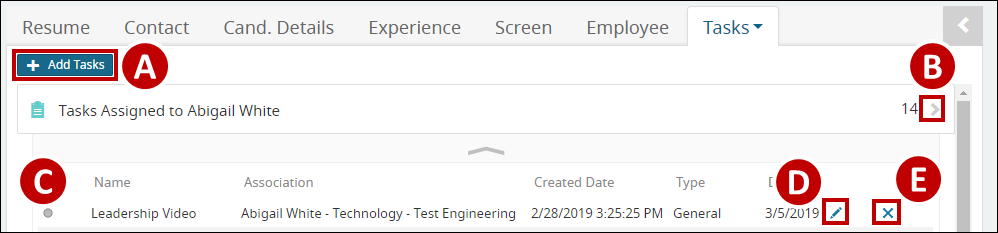
-
Add Task(s): Select Add Task(s) to launch the Add Person Tasks window and add either library or non-library tasks to the current profile.
-
View Search Results: Select the gray arrow to view Task Search Results for that particular task grouping. If there are no tasks in a particular group, the group will not be displayed.
-
Review Tasks: Each section will display previews of tasks. By default, each preview will include task name, task association, task type, and the task due date. The color icon (gray, orange, yellow, green) indicates whether the task is open (gray), pending (orange), in-progress (yellow), or completed (green).
-
Edit: Select the Edit (pencil) icon to edit a task.
-
Delete: Select the Delete (X)icon to delete a task
Additional Resources: Tasks
The iCIMS Knowledge Base includes additional resources on tasks. Click here to access related resources.




