17.3 Release Notes: Dependent List Options
Note: These Release Notes are no longer updated. For updates, see https://care.icims.com/s/release-readiness.
This is a section of the 17.3 Release Notes. For more sections, please see
17.3 Release Notes.
This section contains the following entries:
Dependent List Options
The 17.3 Release introduces new functionality that delivers a more streamlined way of viewing and reporting on lists within the system. Through Dependent List Options, users can only access a specific level of a list if the tiers above it have been appropriately configured. Not only does this provide better usability, but it also allows admins to report on individual levels.
Dependent List Structure
Fields within this structure are set up as a hierarchy, with "parent" dropdowns determining the options available in the next-level "child" dropdowns. Users can select an option from a child field only after making a selection in the parent field above it.
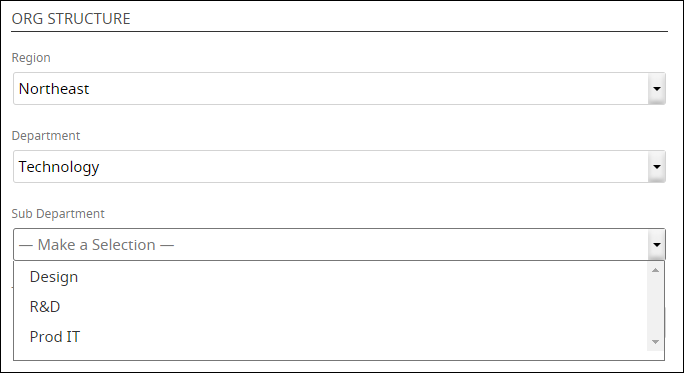
If a user changes their selection of a field in the hierarchy, the system automatically clears the child field selections below it. The user would have to make new selections for those fields, since the available options may now be different.
Note: This is the same functionality used for country and state fields—whereby selecting a country (e.g., the United States) generates a dropdown of all states or provinces from that particular country.
New Field Type
Admins can set up this structure in System Configuration by using a new field type titled Dropdown (Dependent List Options).
For example, to add to a dependent list on the Detail tab of a job profile, an admin would go to Admin > System Configuration > Recruit > Job and click the Detail tab. Under the appropriate section, they would then click Add New Field and select Dropdown (Dependent List Options) next to "Type."
Selecting this option as the field type automatically loads a separate dropdown titled "Parent Dropdown Field," where admins map the field to an available parent field. They can also select [No Parent – Top level], which indicates that it is a new dependent list option and will start a separate list.
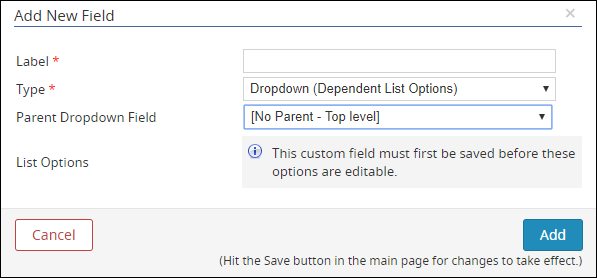
Notes:
- A field can only serve as a parent to one other field. When assigning a parent to a newly created field, the system automatically removes fields that are already the parent to another field as options in the Parent Dropdown Field list.
- The parent field must also be a Dropdown (Dependent List Options) field type.
- The parent field cannot be changed once the new field is saved.
- Fields in a dependent list can still be set to hidden, required, or read-only, just like other fields in the system.
Viewing List Options
In System Configuration, admins can see the exact options available for each individual field. All fields are managed off the same list.
For instance, for an entire dependent list on the Detail tab of a job profile, an admin would go to Admin > System Configuration > Recruit > Job, click the Detail tab, click Edit Field Properties from the dropdown arrow at the far right of a field, and then select Edit next to List Options. This allows the admin to see all the options available on each individual tier.
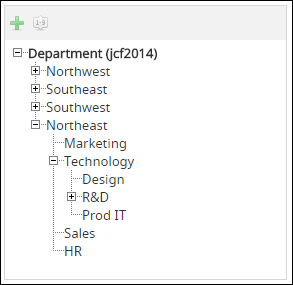
Notes:
- Adding additional fields, or levels, into the list counts towards a Platform's custom field limit.
- Admins can report on each individual field or level within the list.
Document Updates
The 17.3 Release Notes are no longer updated. For up-to-date information regarding changes made in monthly updates, see https://care.icims.com/s/release-readiness.
17.3 Release Notes
For more information on the 17.3 Release, see 17.3 Release Notes.




