17.3 Release Notes: Improved Search Template Management
Note: These Release Notes are no longer updated. For updates, see https://care.icims.com/s/release-readiness.
This is a section of the 17.3 Release Notes. For more sections, please see
17.3 Release Notes.
This section contains the following entries:
To review updates made to this section of the 17.3 Release Notes, see the
Document Updates section below.
Improved Search Template Management
The Search Template and Output Template popups have received several improvements for an easier and more efficient template management experience.
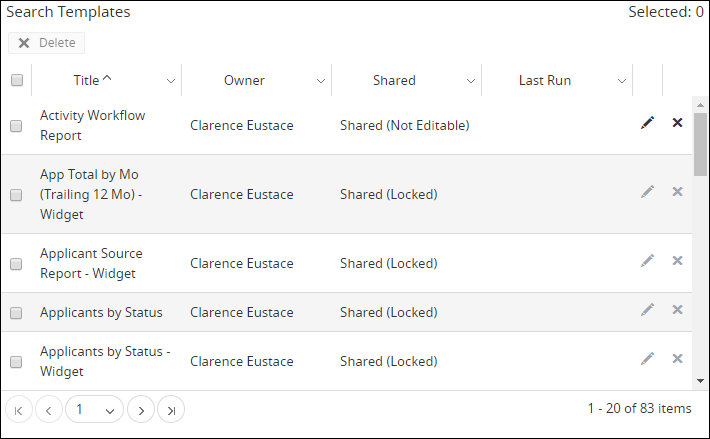
By default, the Search Template and Output Template popups both display the following columns:
- Title – the name of the template
- Owner – the templates creator
- Shared – specifies if the template is accessible and/or editable by other users
- Last Run – the date and time the template was last run manually by a user
- Notes:
- Integrations and scheduled reports will not update this date.
- Only users with Template Admin access can view this column.
- Edit icon
- Delete icon
In addition to the above list, the Output Template popup also contains Default and Global Default columns that enable users to quickly set an output template as a default. These two columns cannot be used for filtering or sorting purposes.
The following details can be added to your view via the Columns menu item accessed from any existing column’s menu:
- Search ID
- Default ID
- Created Date
- Updated Date
Note: The above columns cannot be permanently added to the default view; the default view cannot be changed.
Filtering and Sorting Templates
Users can now filter and sort the list of templates by various criteria to quickly find specific templates. Templates in the list can be sorted and/or filtered by the values in any column that features a down arrow beside its name. Selecting the down arrow opens a menu with options for sorting and filtering as well as an option to add additional columns to the display.
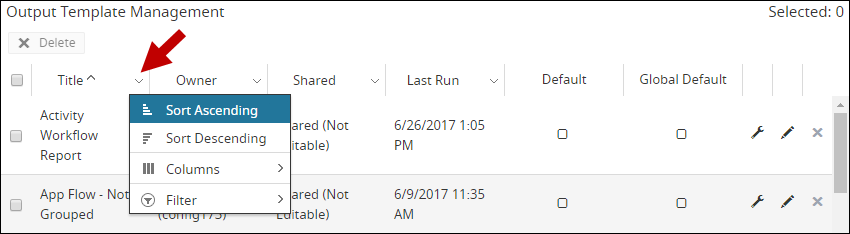
Templates can be sorted by selecting either the Sort Ascending or Sort Descending menu options or by simply clicking the name of an applicable column. By default, the list is organized alphabetically (A-Z) by title. This default cannot be changed.
To narrow down the list of templates by values within a certain column, use the Filter menu item for the respective column (e.g., to search for templates with a specific name, filter by the Title column). Selecting Filter opens an additional box for specifying filtering criteria. After entering desired criteria, select Filter; the popup will now only display templates that match the criteria. To remove a filter, access the Filter menu item and select Clear on the criteria box.
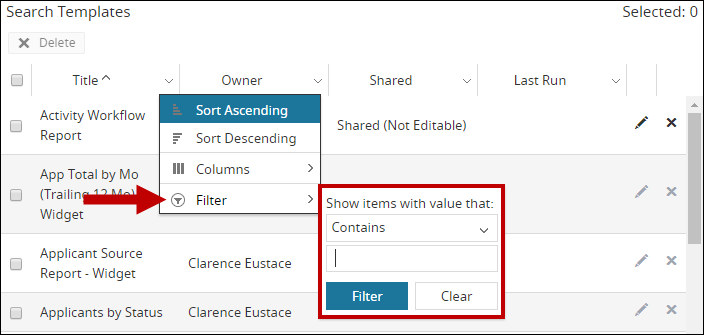
Deleting Templates
Users also now have the ability to bulk delete templates. To delete multiple templates at once, check the box to the left of each template to be deleted. The number of selected templates is displayed on the top right of the popup. Once the templates are chosen, select the Delete icon above the list.
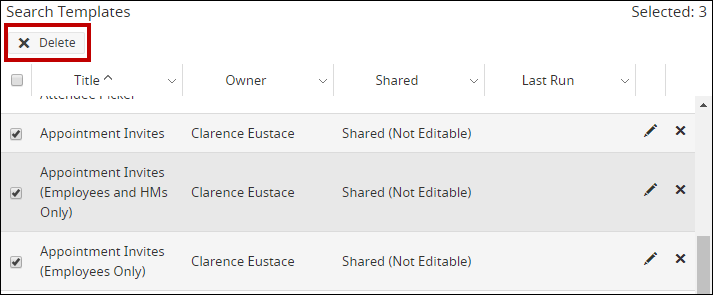
The system will ask “Are you sure you want to delete [# selected] templates?” Select Delete to bulk delete the templates.
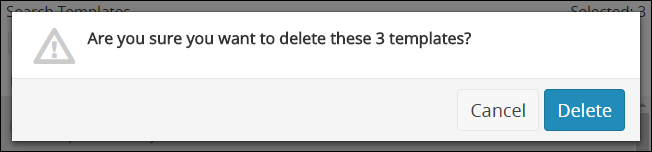
To delete templates individually, select the X icon to the right of the specific template’s row. Then select Delete on the confirmation message to remove the template from the Platform.
Notes:
- Deleted templates are permanently removed from the Platform and cannot be recovered.
- When attempting to delete a locked template, a message will display alerting the user the template was not deleted.
- When attempting to delete a public (shared), unlocked default template, a message will display alerting the user that the template cannot be deleted and was made private instead.
- If a template that cannot be deleted is selected for bulk deletion along with other templates that can be deleted, the other templates will still be successfully deleted.
Document Updates
The 17.3 Release Notes are no longer updated. For up-to-date information regarding changes made in monthly updates, see https://care.icims.com/s/release-readiness.
Updates to these Release Notes prior to 1/30 are listed below, including the date an entry was added or updated.
October 12, 2017
- Updated: Improved Search Template Management
- Updated with a note about deleting unlocked, public default templates
- Updated to clarify the functionality of the Default and Global Default columns
17.3 Release Notes
For more information on the 17.3 Release, see 17.3 Release Notes.




