Overview
Social Distribution, a feature of iCIMS Applicant Tracking (ATS), is an all-in-one tool that powers social recruiting across networks at all levels, from corporate to individual, and leverages multiple social recruiting approaches.
Social Distribution’s automatic publisher allows users to automatically post jobs to their personal LinkedIn account on a recurring basis. Recruiters can schedule all of their jobs to publish automatically at a predefined or custom frequency.
Scheduling Recurring Job Postings with the Automatic Publisher
- Log in to Social Distribution. Select Scheduler from the menu bar and choose New Publisher.
- Select the network to which you would like to publish the job.
- Note: LinkedIn is currently the only supported network for automated job postings.
- Complete the options described below:
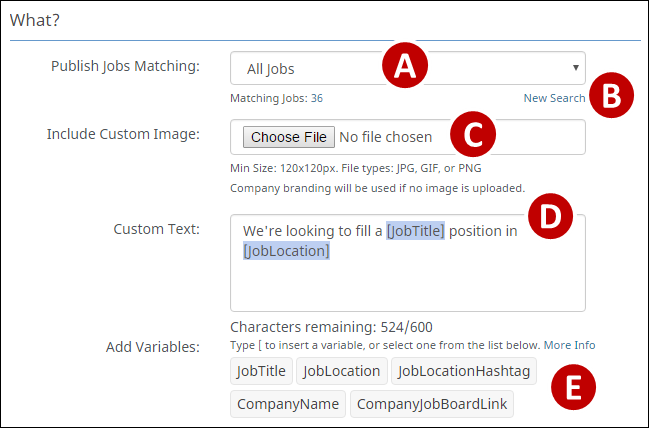
- Publish Jobs Matching: Publish all of your jobs or only those jobs matching one of your saved searches.
- New Search: Create a new saved search, if none of the saved searches in the dropdown are appropriate.
- Include Custom Image: Select an image to accompany your job posting. Images dimensions are listed below this field.
- Custom Text: Customize a message to accompany your job posting.
- Note: Job postings automatically include the job title and location.
- Add Variables: Insert popular keywords into your custom message by clicking on them.
- Notes:
- Variables will populate with values when a post is published. “Company Name,” for example, will display as your company’s name, such as “iCIMS".
- The Include Custom Image and Custom Text options may not be available, depending on your company’s preferences. If you are unable to customize the image and message, scheduled posts will use your company’s default template.
- Select Auto Frequency and choose a pre-set frequency from the dropdown list. Alternatively, create your own frequency by choosing Custom Frequency and completing the necessary fields. Then, select Save at the top of the form.
- Review the automatic publisher, which will display in the automatic publishers queue on the Active Schedulers page (Scheduler > Active Schedulers).
Note: From the Active Schedulers page, you can manage your active automatic publishers. From this page, you can:
- Select the Pause button to temporarily stop an Automatic Publisher. The page will refresh and the box color for that Automatic Publisher will change from white to yellow.
- Select the Resume button to resume a previously paused Automatic Publisher. The page will refresh and the box color for that Automatic Publisher will change from yellow to white.
- Select the Edit icon to make changes to the Automatic Publisher.
- Select the Delete icon to remove the Automatic Publisher.
Additional Resources: Working with Social Distribution
For more Social Distribution resources for all users, review the Introduction to Social Distribution article.




