Overview
Social Distribution, a feature of iCIMS Applicant Tracking (ATS), is an all-in-one tool that powers social recruiting across networks at all levels, from corporate to individual, and leverages multiple social recruiting approaches.
With Social Distribution, your organization can send an email to employees who have registered for Social Distribution in order to request employee referrals.
Note: The functionality discussed in this article is limited to sending employee referral requests to users of Social Distribution. Additional options for requesting employee referrals (e.g., email messages sent to relevant employee groups) may be possible using other iCIMS ATS functionalities. For additional information on iCIMS ATS email capabilities, refer to the Composing Emails article.
Requesting Employee Referrals within iCIMS ATS
Note that the steps below may only be completed if your organization has iCIMS ATS, Social Distribution, and Employee Referral Networks enabled. Former employees may display in the employee list for the employee referral tool if their accounts were not fully removed from Social Distribution.
- Log in to iCIMS Applicant Tracking (ATS) and navigate to a job to share for employee referrals.
- On the Job profile, click the Source tab, then click the Employee Referrals panel.
- The Employee Referrals page displays the employees at your organization who have logged in to Social Distribution at least once. Review the list of employees or use search to identify employees you may want to contact.
- Note: Filtering functionality is limited; example filters include Show Everyone and Recommended. Recommended employees typically have a similar job title to the Job profile.
- Select one or more employees from the list, then click the Compose Message button, located at the top right of the panel.
- Select an iCIMS ATS career site from the dropdown at the top of the Compose Message popup. The selected career site should be one on which the job is currently posted; the job post from this career site will be linked in the message sent to employees.
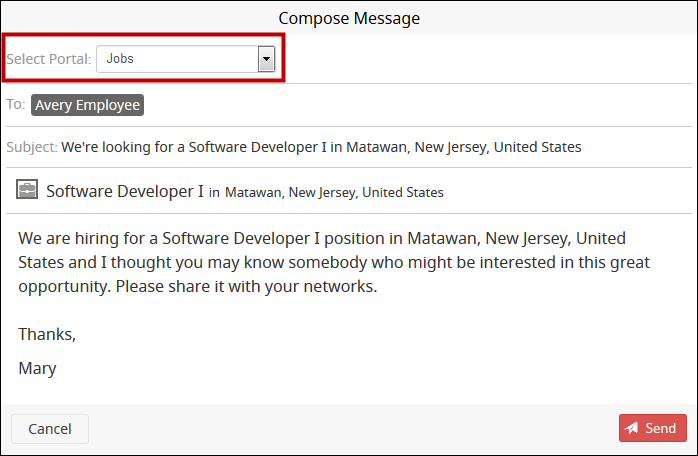
- Review and edit the message as necessary, then click Send.
The selected employees will then receive an email inviting them to view the job on the selected career site and share it with their connections. To learn more about this process, review the
Social Distribution: Sharing a Job from the Career Site article.
Additional Resources: Working with Social Distribution
For more Social Distribution resources for all users, review the Introduction to Social Distribution article.




