Overview
Social Distribution, a feature of iCIMS Applicant Tracking (ATS), is an all-in-one tool that powers social recruiting across networks at all levels, from corporate to individual, and leverages multiple social recruiting approaches.
This article outlines the various options available within Social Distribution. While all users can access Social Distribution using the steps below, some options may be limited to only certain users, such as admins. For more information, submit a case to your Social Distribution administrator or iCIMS Technical Support.
Navigating Social Distribution
- Visit https://social.icims.com and select either the Facebook or LinkedIn button under User Login. Enter your email and password, if necessary, to access Social Distribution.
- Notes:
- If Social Distribution is associated with your Facebook account, you can also access Social Distribution from the left navigation panel of your Facebook home page.
- To log in with a company Facebook page, select the Facebook button under Company Page login. You may be prompted to log in with your personal Facebook account.
- Refer to the information below as you navigate Social Distribution.
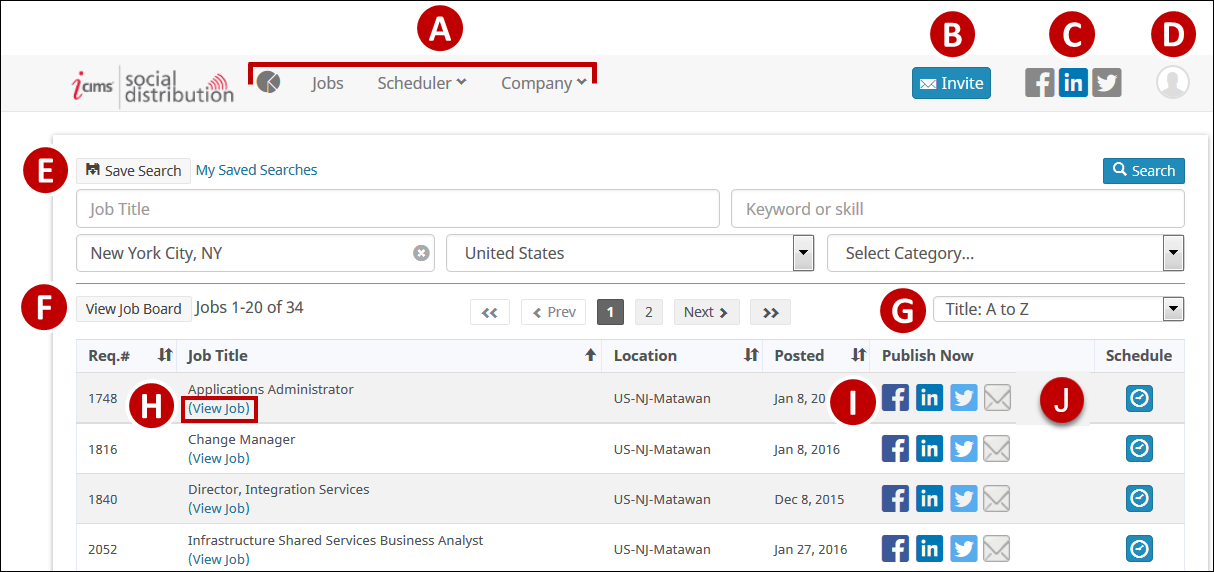
- Menu items: View key metrics, view and post your company's jobs, schedule job posts, manage company members, configure company branding, and edit job post templates.
- Note: Some menu items may not be available for all users.
- Invite: Invite employees or recruiters to use Social Distribution. To register a new admin, submit a case to iCIMS Technical Support.
- Note: This button may not be available if your company has disabled the Invite button.
- Network Connection Center: View your network connection status from the menu bar or click any network icon to manage your Facebook, LinkedIn, and Twitter connections.
- Note: Networks that display in full-color are successfully connected; networks that display in grayscale have not yet been connected.
- Account Settings: Access your Account Settings to update the name, email address, and phone number on your account or to deactivate your account entirely.
- Save Search: Save your search criteria for future use. For more information on saving searches, see Social Distribution: Saving a Job Search.
- View Job Board: Select specific jobs to share with others and generate a custom job board microsite. For more information, see Social Distribution: Generating a Custom Job Board.
- Sort By: Sort jobs by title, location, requisition number, or posted date.
- View Job Link: See what a job post looks like to job seekers. This feature is available only when a job is active.
- Social App Buttons: Once a job is active, use the social application buttons to publish it ad hoc to various sites.
- Note: The scheduler dashboard can perform this function automatically for jobs posted to Facebook company pages, Twitter, and personal LinkedIn accounts.
- Schedule Post: Schedule a one-time post on a future date. For more information about one-time posts, see Social Distribution: Scheduling a One-Time Job Posting.
Additional Resources: Working with Social Distribution
For more Social Distribution resources for all users, review the Introduction to Social Distribution article.




